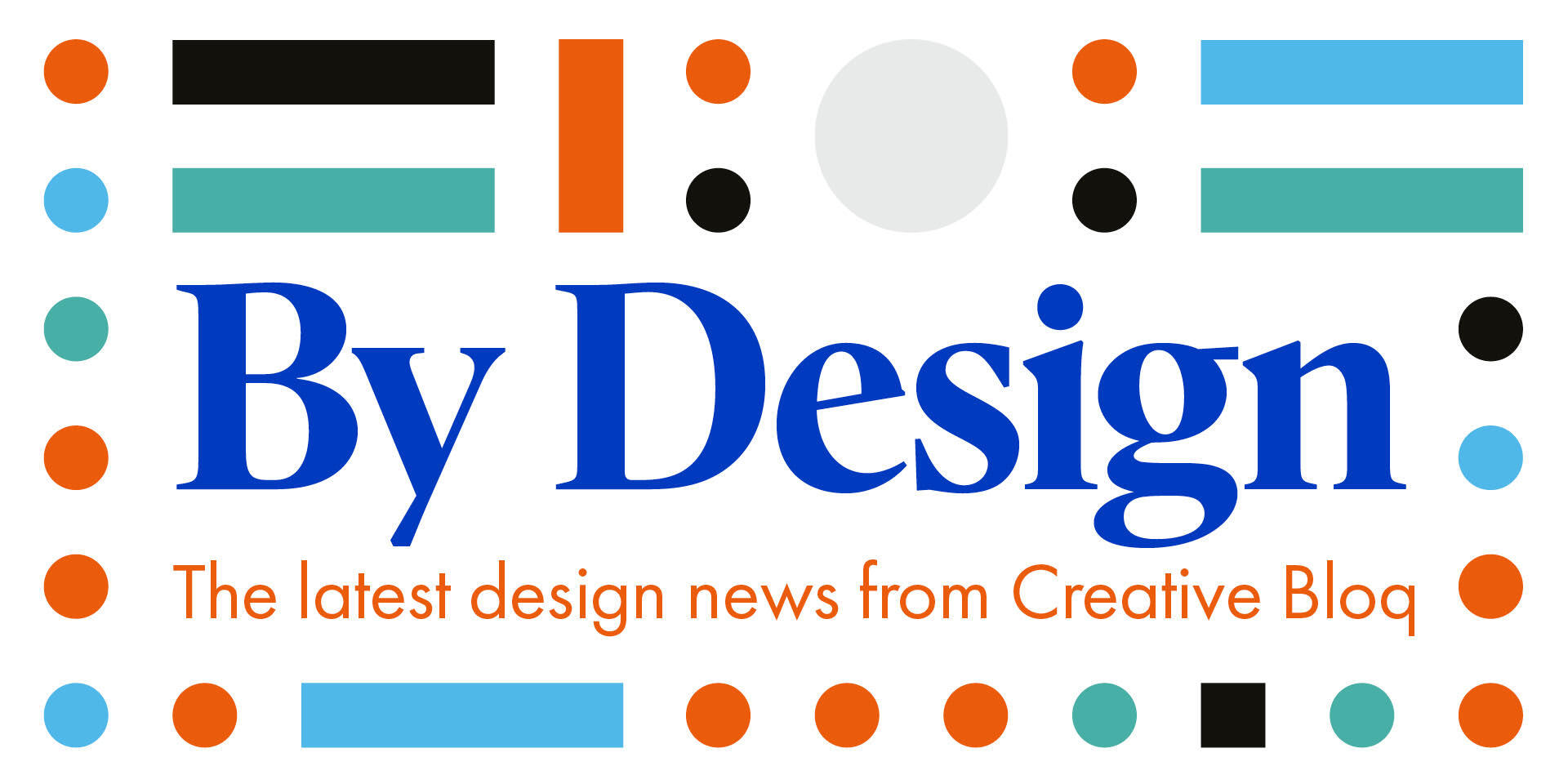Improve your design skills - Premiere Pro, After Effects and Encore
Maxim Jago on making your workflow elegant, efficient and easy.
Mastering the tools that you work with on a day-to-day basis is no easy feat. In fact, it takes years to become so adept with tools that you barely even need to think about how to create a desired effect. But it's this knowledge that's going to give you more time to be more creative on projects; more time to brainstorm, sketch up ideas and bring them to life. Without a true knowledge of the industry's leading software tools, your creativity is likely to be stifled, and your productivity lessened. Adobe Creative Suite is the de facto standard in the design industry.
Whether you work in print, web or motion, the tools in Adobe CS are essential to your output. And so we're bringing you 112 invaluable tips for working in Photoshop, Illustrator, Flash, InDesign, Dreamweaver, Fireworks, After Effects, Premiere and Encore.
So, whether you work in CS2, CS3 or the recently updated CS4, you'll find snippets of advice that will help you to work faster, more efficiently and, ultimately, improve your design skills.
Maxim Jago on Premiere Pro, After Effects and Encore
Premiere Pro
01: Organise your time
Editing can be complicated and confusing. I use a 'two week rule' to stay in control; if you forget what's going on after a two-week holiday, you need more organisation. Leave notes for yourself using sequence markers or plain old pen and paper.
02: Use your tools
Match Frame: get the tool to do the work. Rather than searching through bins for clips, locate a part of the media on the timeline and hit 'M'. The source-clip opens in the player, on a matched frame. This is great for cutting dialogue or looking for alternate takes.
Get the Creative Bloq Newsletter
Daily design news, reviews, how-tos and more, as picked by the editors.
03: Don't waste time on compression
Make DVDs direct from Premiere. Go to File>Adobe Dynamic Link>Send to Encore. Encore loads with your sequence dynamically linked (a big time saver) with Automatic Transcode settings. During the transcode, Premiere timeline markers will be on i-frames making accurate chapters.
04: Know your audio
Use track-based and clip-based audio. All Audio Mixer work is track-based, all Effects Controls are clip-based. Both work in combination on the same audio, enabling you to set up audio adjustments on the track and change your mind about assets later - great for accompanying music.
05: Hold on to your titles
If you need opening titles to be repeated in multiple programmes, build them once as a sequence, then edit that into each other sequence. It will nest and stay connected with the original. You can then make changes once, and Premiere will update all the 'daughter' sequences automatically.
06: Separate your bins
Always have one 'Master Sequence' bin, with only one sequence in it. Have a second 'Back-up Sequences' bin for any experiments and early drafts of your work, such as an assembly edit, rough cuts and so on.
07: Master the naming game
Using bin 'Fast Search' boxes is great, but only if you name things carefully (see the 'two week rule' in Tip 1). Name clips carefully during or after import and you'll have a quick, easy life finding media during the edit.
08: Learn scopes and waveforms
Understanding how to read scopes and waveforms properly will speed up your online process, as you can check your work as soon as you have picture-lock. If you use automated Correction tools, they'll teach you how to adjust settings to achieve legal levels.
09: CS4 Star tip Use Speech-to-text for editing
The Speech-to-text feature in Premiere CS4 is not perfect, so you can't really use it for official transcribing, but it's wonderful for editing. Click on words in the Metadata panel and your player will jump to that point in the video, saving lots of time seeking and enabling electronic 'paper edits'.
10: Trim the edges
Avoid making careful selections on source media, use the Timeline Trim tools instead. Put all likely media on the timeline and forget about your bins. Get the order right first, then just trim off the fat. This saves tweaking time and allows creative choices in the context of your edit.
After Effects
11: Nest sequences
Rather than sending clips from Premiere to After Effects, nest a sequence inside Premiere so it behaves like a clip, then send that to After Effects direct. You can apply a final look to your film in one step, benefiting from the more advanced controls.
12: Make random selections
When stuck for what to do next with a composition, pick a few FX settings on the timeline and click the Brainstorm button. This gives you the same outcome as semi-randomly clicking, but with more immediate results and instant preview.
13: Use your natural spatial memory
Create personal After Effects workspaces. Making your own workspace speeds up interaction, even if you add or remove nothing. After Effects can sometimes look too busy. Create extra workspaces that are as empty as possible for FX, compositing and animation work.
14: Browse Presets
Browse previews of FX by clicking on the Panel menu and choosing 'Browse Presets'. Bridge will open with many effects listed and previewed and, if you double-click an icon, it gets applied to your composition instantly, ready for tweaking.
Encore
15: Use the Flash Output option
Rather than sending physical copies of in-progress editing or a DVD project, use the Flash Output option in Encore to automatically produce a website that clients can interact with. Upload the output to a directory on your website and give clients the URL. They need no special software, downloads or players.
16: Fast video level adjustment
Produce menu background videos in Premiere, send the menu into Photoshop with the 'Edit Menu in Photoshop' button and add an adjustment layer over the video. This enables you to adjust background video levels in the context of your buttons, making it much faster and easier to get it right.
Maxim Jago
Maxim has worked as a director and editor for 14 years and shares his time between media production and teaching. He works for Adobe, Avid and Thomson Grass Valley as a trainer and presenter, and is currently working on a book describing his ESP Teaching System while developing feature films.
www.maximjago.com

Thank you for reading 5 articles this month* Join now for unlimited access
Enjoy your first month for just £1 / $1 / €1
*Read 5 free articles per month without a subscription

Join now for unlimited access
Try first month for just £1 / $1 / €1
The Creative Bloq team is made up of a group of design fans, and has changed and evolved since Creative Bloq began back in 2012. The current website team consists of eight full-time members of staff: Editor Georgia Coggan, Deputy Editor Rosie Hilder, Ecommerce Editor Beren Neale, Senior News Editor Daniel Piper, Editor, Digital Art and 3D Ian Dean, Tech Reviews Editor Erlingur Einarsson, Ecommerce Writer Beth Nicholls and Staff Writer Natalie Fear, as well as a roster of freelancers from around the world. The ImagineFX magazine team also pitch in, ensuring that content from leading digital art publication ImagineFX is represented on Creative Bloq.