CS6: The Creative Pro's Guide
Discover what's new in the CS6 Master Collection – from Photoshop to InDesign to Illustrator to After Effects. Plus, discover how to use some of the incredible new tools…
Illustrator CS6: The Creative Pro's Guide
It's faster, looks a bit different and has a few new tools to boost your vectors – Illustrator CS6 is certainly a powerful tool.
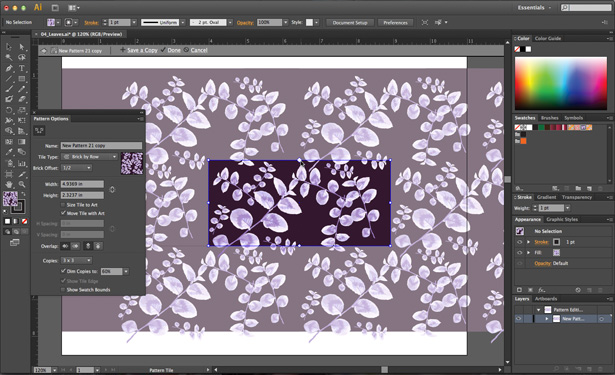
Illustrator hasn't really changed that much over the last few release – sure there's been some interesting new features that have filtered down from Adobe's acquisition of FreeHand (such as the Perspective Grid tool) and finally the ability to create multiple page documents using artboards but there hasn't been loads to shout about. Is this release different? Well, on the surface, maybe not, but in terms of speed – thanks to the Mercury Performance System and native 64-bit support on both Windows and Mac – it is a huge improvement. Complex files, using many layers, multiple effects and gradient meshes are all much, much snappier to work with.
The dark interface also makes Illustrator look and feel more professional – although you can change it using Illustrator's preferences (using a slider, unlike Photoshop's four step colour approach). Other interface enhancements include the ability to change the orientation of undocked flyouts – just click on the arrow in the flyout once you've undocked it. You can also dock these flyouts back on to the main Tools panel or elsewhere. Sure,these might not sound like much, but they can save on both screen real estate and significantly improve workflow when working on detailed documents. The other interface enhancement is to be able to rename elements in different panels, inline. Again, may not sound like much, but now you can edit names in layers, swatches, brushes, artboards, and other panels – directly in the panels themselves. Basically it means you no longer have to work through intermediate dialog boxes.
So apart from the speed and the interface, what's new? Well, the main two additions are undoubtedly the new pattern creation tools and the new Image Trace options. Creating a pattern – and then editing it – it now easier than ever in Illustrator. With your object selected, go to Object>Pattern>Make. Your pattern is created on the artboard according to the default options in the Pattern Options panel. In the Pattern Options panel, you can determine the name for the pattern, the tile type, the width/height and the number of copies. You can also choose to dim the copies of your original object so you know which is the original. This is important because when you edit the original object in pattern editing mode – be it colour or shape and so on – the copies update automatically. You can even draw new objects and the pattern will update. Once you're finished, hit Done above the canvas and the pattern swatch is added to the Swatches panel. Double-clicking the swatch in the Swatches panel enables you to go back and edit it again – with any object that has that pattern applied updating automatically. It's simple to use and very powerful. It's the number one new feature in this release and for illustrators, textile designers and anyone who regularly creates patterns in Illustrator it's a brilliant tool.
The second of the big new additions is Image Trace. Although we suspect you won't use it every day, it's certainly more powerful than the rather archaic Live Trace in previous versions. You can either use the context-sensitive Control Panel or the Image Trace panel to apply presets and make subtle adjustments to your trace. The buttons along the top of the Image Trace panel enable you to choose High colour, Low colour, Grayscale, Black and White and Outline. Results are fast and genuinely good. Drop down the Advanced menu for even more control – including Path fitting, Corner Emphasis and more. A handy readout at the bottom of the panel gives you details of how many paths, anchors and colours are in your trace.
Other enhancements include the ability to apply gradients to strokes – helpful in the build-up of photo-realistic artwork – and Gaussian Blur has been improved with the ability to adjust the blur radius and preview instantly using a floating slider panel. Minor additions include a new Make and Release button in the Transparency panel to create opacity masks; a Scale Strokes & Effects checkbox added to the Transform panel; and a refined Control panel.
Illustrator CS6 may not have as many new features as Photoshop, but it's fast, slick and the additions it does bring are excellent. Another great upgrade to the vector drawing app.
Take a look at CreativeBloq's Illustrator CS6 review, too!
Next up: InDesign CS6
Get the Creative Bloq Newsletter
Daily design news, reviews, how-tos and more, as picked by the editors.

Thank you for reading 5 articles this month* Join now for unlimited access
Enjoy your first month for just £1 / $1 / €1
*Read 5 free articles per month without a subscription

Join now for unlimited access
Try first month for just £1 / $1 / €1
The Creative Bloq team is made up of a group of design fans, and has changed and evolved since Creative Bloq began back in 2012. The current website team consists of eight full-time members of staff: Editor Georgia Coggan, Deputy Editor Rosie Hilder, Ecommerce Editor Beren Neale, Senior News Editor Daniel Piper, Editor, Digital Art and 3D Ian Dean, Tech Reviews Editor Erlingur Einarsson, Ecommerce Writer Beth Nicholls and Staff Writer Natalie Fear, as well as a roster of freelancers from around the world. The ImagineFX magazine team also pitch in, ensuring that content from leading digital art publication ImagineFX is represented on Creative Bloq.
