Create a versatile repeat pattern in Illustrator CS6
With Illustrator CS6’s intuitive new Pattern Creation mode, Steven Bonner reveals how to create an engaging book cover illustration
Of all the changes that Adobe has made to Illustrator for the CS6 release, the one that interests me the most is its Pattern Creation mode. Repeating patterns can be a difficult thing to get right and every creative has their own method for doing it. But now Illustrator’s new feature enables you to quickly and easily make and edit patterns, giving you instant control when dealing with complicated compositions.
For this tutorial, we’ll draw some simple flowers and arrange them into a pattern that can be used on a huge range of applications – in this case, a hardback book jacket.
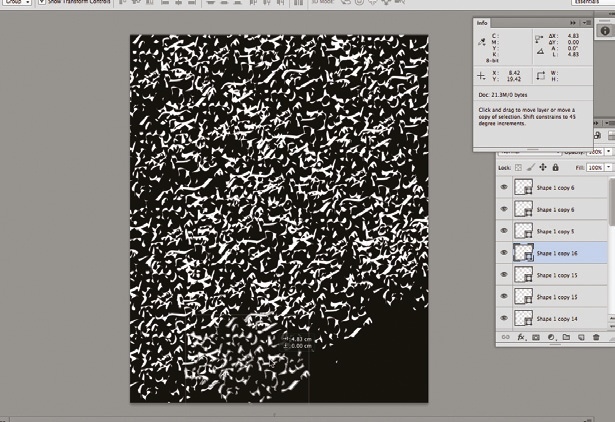
01 First of all, go online and search for some flowers to draw. We’re looking for interesting or unusual shapes and a nice variation in contrast that we can use for the tonal colouring in the illustration.
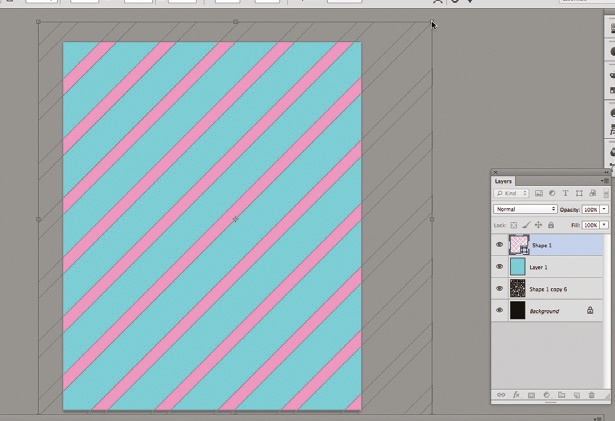
02 Next, using your chosen images as reference, start to draw the flowers in Illustrator using the Pen tool, brushes or the Pencil tool, depending on your personal preference. I’m using a graphics tablet so I prefer to use the Pencil tool because it’s more free-flowing and quicker than the Pen tool. The lines don’t have to be too perfect, so an element of roughness is good for the final outcome. Once you have your lines, use a mixture of the width profiles in the Stroke panel for a more natural look on your paths.
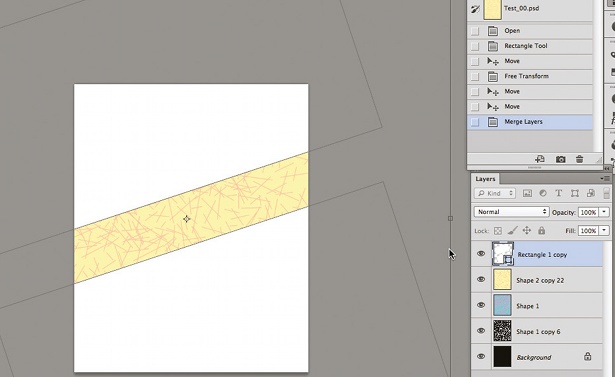
03 Working in shades of grey for the moment, block in areas of colour. Use a darker shade for the darkest areas then work up to the lightest areas until it resembles the image on the left. Again, it doesn’t need to be too perfect as a rougher, more hand-drawn look is what we’re after here.
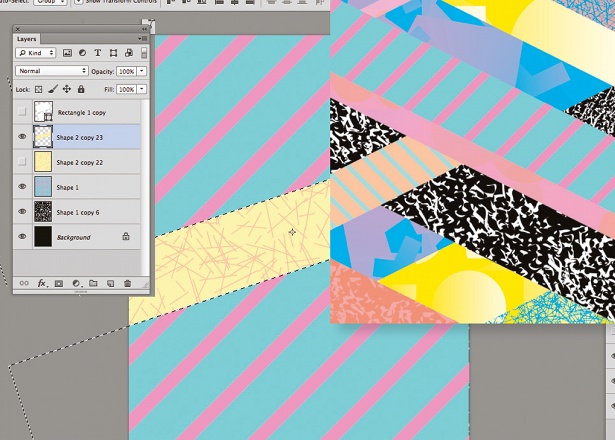
04 Now, using the Pen tool, draw the two edges of a leaf shapes, and blend the paths together using the Blend tool (Ctrl/Cmd+Opt/Alt+B). Adjust the steps until you’re happy with the look. Once you have one leaf, copy it and use the Pathfinder to create a solid shape behind the blend lines.
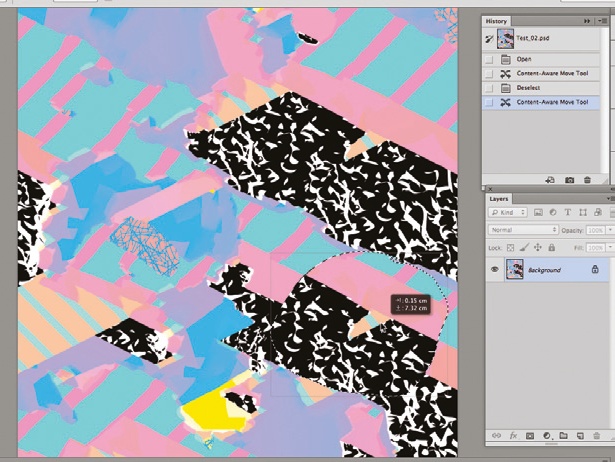
05 Carry on and draw more flowers and leaves, then colour them using a colour scheme of your choice. I’ve gone for a muted palette using subtle greens and browns, but you might want to change the mood of your piece by using a fresher, more vibrant colour scheme.
Get the Creative Bloq Newsletter
Daily design news, reviews, how-tos and more, as picked by the editors.

Thank you for reading 5 articles this month* Join now for unlimited access
Enjoy your first month for just £1 / $1 / €1
*Read 5 free articles per month without a subscription

Join now for unlimited access
Try first month for just £1 / $1 / €1

The Creative Bloq team is made up of a group of art and design enthusiasts, and has changed and evolved since Creative Bloq began back in 2012. The current website team consists of eight full-time members of staff: Editor Georgia Coggan, Deputy Editor Rosie Hilder, Ecommerce Editor Beren Neale, Senior News Editor Daniel Piper, Editor, Digital Art and 3D Ian Dean, Tech Reviews Editor Erlingur Einarsson, Ecommerce Writer Beth Nicholls and Staff Writer Natalie Fear, as well as a roster of freelancers from around the world. The ImagineFX magazine team also pitch in, ensuring that content from leading digital art publication ImagineFX is represented on Creative Bloq.
