The best 3ds Max Plugins: supercharge your modelling, lighting, and rendering
Get ahead of the rest with these time-saving plugins.
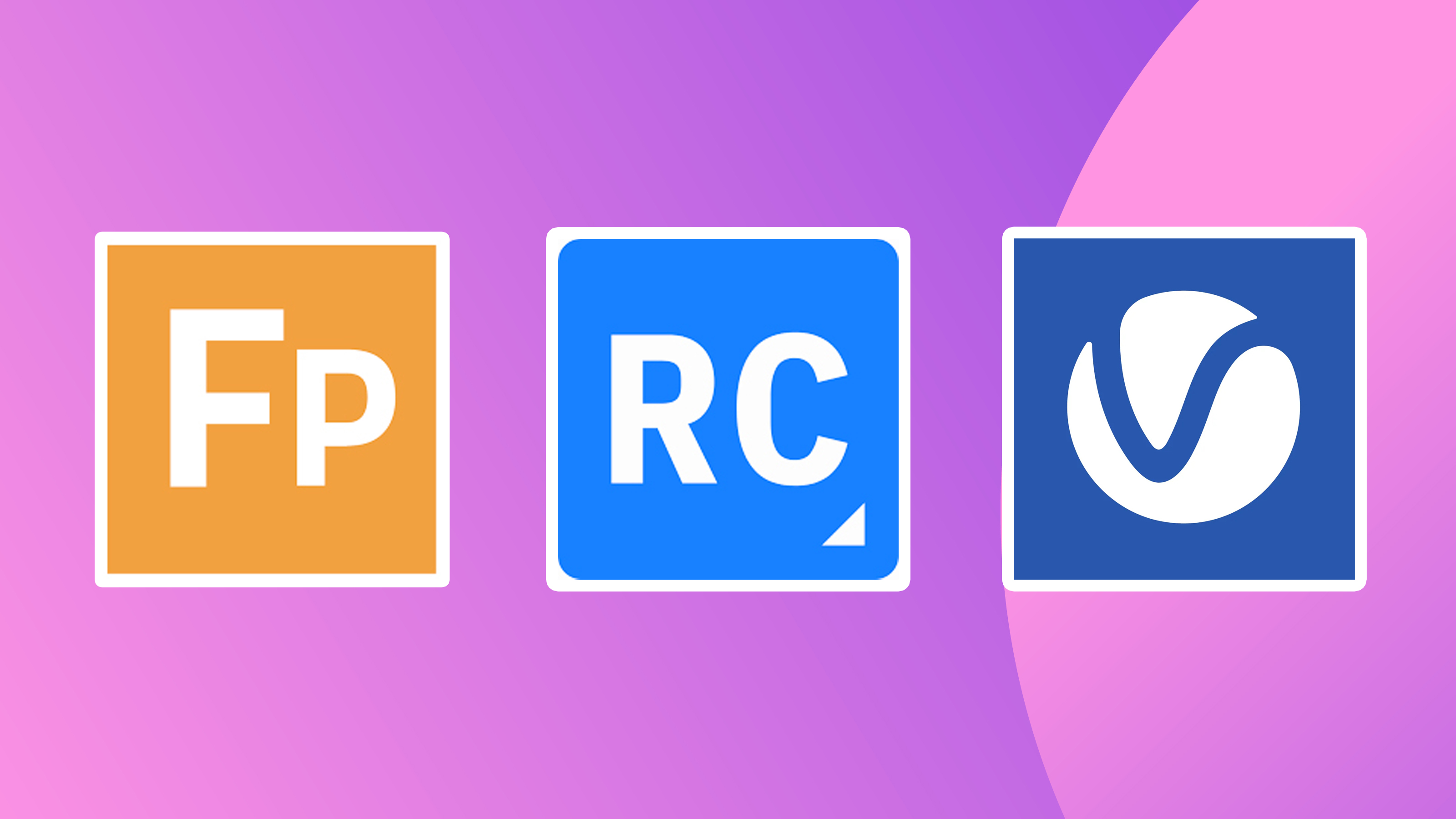
The best 3ds Max plugins can help speed up your modelling, rendering and texturing, as well as unlocking more of the potential of this software. That's quite something, considering Autodesk's 3ds Max is one of the best 3D modelling software packages in the world. With nearly 30 years of development, the application is firmly established as a leading Digital Content Creation (DDC) tool.
As capable as 3ds Max 2025 is, it does have gaps in its abilities and that’s where plugins come in. These handy little components enhance existing programs and 3ds Max has plenty of them. They are developed by external contributors but work directly within the software package itself. Oftentimes, they feel as native as the software itself.
The best plugins for 3ds Max take modelling, rendering, and texturing capabilities to a whole new level. They speed up workflows and make it possible to achieve the impossible. I’ve put together some of the most loved and regularly used plugins that will supercharge your 3ds Max experience, some are the best 3ds Max free plugins I've used.
The quick list
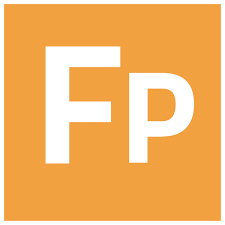
With the ability to handle a huge number of objects, Forest Pack is the go-to option for scattering any type of object but specifically vegetation.

RailClone is, hands down, the best tool for parametric modelling. I’ve lost count of the number of hours that I’ve saved by using a tool that is driven by parameters.

V-Ray is a photorealistic rendering engine from Chaos. It offers both CPU and GPU+CPU hybrid rendering options for excellent versatility. Create images and videos using this popular plugin.
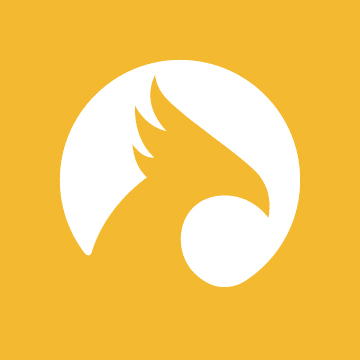
Phoenix is a simulator for fluid dynamics. Through an intuitive interface and quick presets, all types of users can create simulations that look incredible. Works with V-Ray and Corona renderers.

Drag-and-drop realistic plants using Laubwerk. Intuitive tools make it easy to modify the shape, age, season and level of detail for each of Laubwerk's 3D plants.

With a lifetime license, MultiScatter is one of the most affordable and well-equipped object scattering solutions on the market. By utilising RAM-saving techniques, this plugin enables artists to scatter millions of objects all at once.
The best 3ds Max plugins in full
The best 3ds Max plugin for forests

Specifications
Reasons to buy
Reasons to avoid
Forest Pack is one of the best for scattering objects in general but is particularly good for vegetation. The incredible thing about Forest Pack is that it makes it possible to handle an unbelievable number of objects without affecting hardware resources too much. There’s obviously a limit but you’ll hardly ever reach it.
3ds Max does have instancing and scattering tools but Forest Pack’s are streets ahead with customised tools that are specifically suited towards scattering vegetation. We love Forest Pack because not only is it ideal for 3ds Max but it’s also compatible with a wide range of render engines, including V-Ray and Octane. We think this is particularly useful for studios or individuals who utilise multiple renderers within their workflows.
Another thing to note is that Forest Pack can now export to real-time engines such as Unreal Engine, Unity and Chaos Vantage. This move from iToo helps to futureproof the plugin and make it more versatile than ever. So, if you need to populate your scenes with huge numbers of trees or plants, Forest Pack is the place to go.
The best 3ds Max plugin for modelling

Specifications
Reasons to buy
Reasons to avoid
RailClone is a parametric modelling and assembly tool that not only saves an unbelievable amount of time but also makes it possible to create complex models that would be impossible with edit poly modelling.
The plugin also ships with an extensive library of parametric assets, which make it even easier to create and populate. These include floors, handrails, windows, and gutters. It’s staggering what can be created with this popular plugin.
RailClone comes into its own when you’re working on a client-led project and therefore regularly receiving feedback and changes. Standard modelling workflows result in a lot of extra work to action these, whereas with RailClone you can just adjust the parameters with the resulting model updating before your very eyes. RailClone is an ideal solution for 3D visualisers, interior designers, and architects.
The best 3ds Max plugin for rendering

Specifications
Reasons to buy
Reasons to avoid
Having used V-Ray for around 15 years, I can tell you how unbelievably impressive this render engine is. I’ve used it primarily for architectural visualisation and over the years it has gotten better and better. It’s accurate, feature-rich, and fast.
The renderer centres around photo-realistic ray-traced technology with settings to adjust quality and speed. It also offers both CPU and GPU+CPU hybrid rendering options, which is pretty rare within the 3D industry. The versatility makes V-Ray an ideal option for working both with pre-production shots as well as final renders.
V-Ray is particularly excellent at accurately representing light and materials by using physical properties. It can generate single images as well as videos, with one standout feature being its tools to reduce flickering between frames.
The best 3ds Max plugin for simulations

04. Chaos Phoenix
Our expert review:
Specifications
Reasons to buy
Reasons to avoid
Chaos Phoenix is one of the best and most affordable simulators around for fluid dynamics. The plugin makes it possible to create an impressive range of effects, including fire, smoke, liquids, flames, explosions, rigid body simulations, ocean waves, mist and splashes. It works seamlessly with 3ds Max as well as V-Ray and Corona renderers.
We love Phoenix not only because it’s incredibly powerful but also because it provides a set of presets for getting up and running quickly. By using these, beginners can create amazing effects with little or no training.
Simulations can be previewed and rendered interactively in the viewport and even though more complex effects take longer to render, you can still see what they’ll look like without final renderings. To save time, it’s also possible to reduce quality settings during the process of creating effects.
The best 3ds Max plugin for plants

05. Laubwerk Plants
Our expert review:
Specifications
Reasons to buy
Reasons to avoid
Laubwerk is a 3ds Max plugin that enables 3D artists to populate their scenes with realistic plants. This is made possible through Laubwerk’s impressively wide-ranging library of plants, which can be dragged and dropped into the viewport. It’s one of the easiest plugins to use.
Once plants are in your scene, the interface makes it possible to modify their shape, age, season and level of detail. No plant expertise is required and plants adjust interactively in the viewport.
It’s worth noting that even though the Laubwerk plugin ships with a range of plants, if you want a wider selection, then you’ll need to purchase the add-on packs. This can get quite expensive, although they are absolutely worth the money when you look at how realistic they are.
The best 3ds Max plugin for scattering

6. MultiScatter
Our expert review:
Specifications
Reasons to buy
Reasons to avoid
MultiScatter allows rendering engines to generate instances of huge amounts of objects. These could be buildings, rocks, trees, cars, or anything else you can think of. This plugin takes advantage of clever memory-saving techniques to make it all possible.
This scattering tool is compatible with an array of different renderers, including V-Ray, Arnold, Corona, Octane and Maxwell. What began as a plugin solely for V-Ray has seriously opened its arms to all and, in so doing, increased its appeal.
One of the best things about purchasing MultiScatter is that you get a lifetime license. In a time where almost all applications have gone subscription-only, Multiscatter sits as an outlier. This pricing model does mean that MultiScatter is rarely ever updated but if it currently has the features you need, then it’s a good option to go for. And, considering the affordable price tag, most users don’t need to think twice before investing.
The best 3ds Max plugin for animated characters

07. Anima ALL
Our expert review:
Specifications
Reasons to buy
Reasons to avoid
Anima ALL is the best solution for populating 3D scenes with photorealistic 3D characters. It can be used for putting one or two people into a scene as well as creating vast and complex crowds. All of this can be done in just a few clicks. Think of it as a scattering plugin but specifically for virtual humans.
The plugin includes an asset library that contains thousands of models of 3D and 4D people. The latter includes motion data for artists creating videos and it’s impressive how realistic the movement is. Artists can choose people based on specific criteria, including activity, clothing, season, places, gender and ethnicity.
Tasks that would have previously either taken months or been completely impossible are now unbelievably simple with Anima ALL. Create scenes in 3ds Max and then render them in V-Ray, Corona or Vantage.
The best 3ds Max plugin for floors

08. Floor Generator
Our expert review:
Specifications
Reasons to buy
Reasons to avoid
This long-standing and well-established plugin has been around since 2013 and works right up to the latest version of 3ds Max (2025 at time of writing). The plugin generates floorboard geometry, including running bond, herringbone, and basket weave patterns.
Geometry can be adjusted using simple parameters to get the desired result. Many rely on displacement and bump maps to generate geometry at render-time but this isn’t ideal for close-ups and intricate flooring patterns. There’s also a significant level of flexibility with the ability to randomly rotate, offset, and tilt boards for that well-worn floor look. Floor objects can be textured using MultiTexture.
The best 3ds Max plugin for texturing
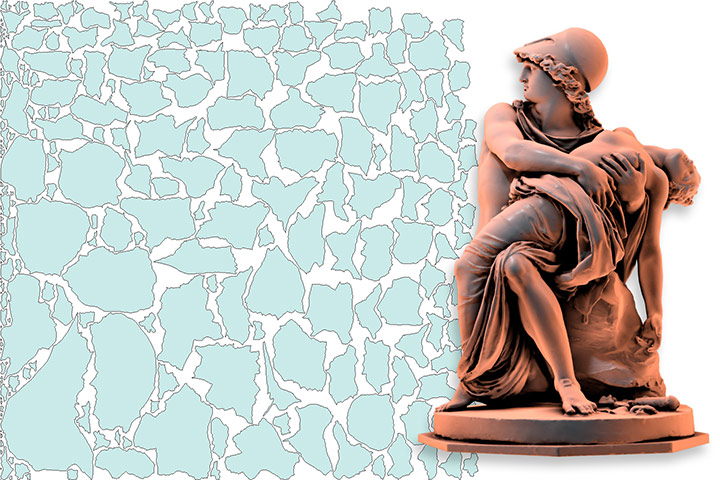
09. Unwrella
Our expert review:
Specifications
Reasons to buy
Reasons to avoid
Unwrella is one of those plugins that automates a process that would otherwise be nigh on impossible to achieve. Unwrapping regular objects is fairly straightforward but the same definitely can’t be said for irregular or complex 3D geometry. Unwrella generates UVs that do away with the need for manually placed seams and intricate arranging of UV chunks.
Alongside an ‘organic’ mode, the plugin also includes a ‘hard surface’ mode, which is ideally suited for unwrapping architectural elements, machines, weapons, engineered structures and masses of generic assets.
Another mode is ‘projection’ which only unwraps the areas of a model that are facing the camera. This has the added benefit of saving UV space and therefore making better use of texture resolutions. If you want to speed up your texture unwrapping workflow, then there’s no better than Unwrella.
How to choose the best 3ds Max plugins
There are thousands of plugins available for 3ds Max and it can be hard to know which ones are best. In this guide, we’ve included some of the more mainstream options but if you head over to somewhere like ScriptSpot, then you’ll find a plethora of smaller but equally useful plugins.
The key to choosing a good plugin is to get it from a trusted resource and do a little bit of research before downloading it. Most plugins come with documentation and reviews so you can see, ahead of time, whether it’s going to meet your needs.
How we test 3ds Max plugins
At Creative Bloq, we test 3ds Max plugins by downloading them and putting them through their paces. More often than not, we test and review each new release so you can get a thorough critique of all the latest features. We’ll also take a look at the design and usability of the software as well as what alternative options there are on the market.
Best 3ds Max plugins: frequent questions
How do I install a 3ds Max plugin?
A lot of 3ds Max plugins come with a separate installer, which guides users through the installation steps. If you’re running a maxscript file, then you’ll need to follow these instructions. Open 3ds Max and click the ‘MAXScript’ menu item. If you click ‘Run Script’ then you’ll be presented with the ‘Choose Editor File’ dialog box. Select your .ms file and click ‘Open’. 3ds Max will immediately run the maxscript file.
Do I have to pay for 3ds Max plugins?
It depends on the plugin or the script. A general rule will be that more established plugins cost a bit of money, whereas maxscripts are usually more affordable or even free. If there’s a cost, then try to take advantage of a free trial before committing.
Can plugins harm my computer?
As with any piece of software, there is the risk of harm to your computer. That’s why it’s important to only download and install plugins from trustworthy sources. If anything looks dodgy, then it’s probably worth doing a few more checks to see whether it’s genuine or not.

Thank you for reading 5 articles this month* Join now for unlimited access
Enjoy your first month for just £1 / $1 / €1
*Read 5 free articles per month without a subscription

Join now for unlimited access
Try first month for just £1 / $1 / €1
Get the Creative Bloq Newsletter
Daily design news, reviews, how-tos and more, as picked by the editors.

Paul is a digital expert. In the 20 years since he graduated with a first-class honours degree in Computer Science, Paul has been actively involved in a variety of different tech and creative industries that make him the go-to guy for reviews, opinion pieces, and featured articles. With a particular love of all things visual, including photography, videography, and 3D visualisation Paul is never far from a camera or other piece of tech that gets his creative juices going. You'll also find his writing in other places, including Creative Bloq, Digital Camera World, and 3D World Magazine.
