Make your 3D objects dance
Manhattan Born explains how to give an inanimate 3D object attitude
Creating a captivating short animation without a narrative is no easy feat. That was our goal with our Furball spot: taking an expressionless object and giving it personality. In this tutorial we’ll explain how to bring a shape or object to life and make it ‘dance’ to music. You’ll learn how to create an animation involving complex expressions and dynamics in Cinema 4D. These techniques are key to choreographing your object to the audio track.
We’ll also explore keyframe animation, lighting, colour schemes, editing in a 3D format and how to implement an efficient workflow. Ultimately, the goal is to hold a viewer’s attention through the movement of an object, without the use of dialogue. often, simple ideas are the best.
Think about the power of repetition with subtle changes, such as colour. Chose your object wisely: it should be simple, but have a distinguishable feature that you can have fun with (in our case, the fur). Think about its size and the intentions behind its movement. Is this a happy or evil object? Strip your idea back to the bare essence before you begin to storyboard and animate.
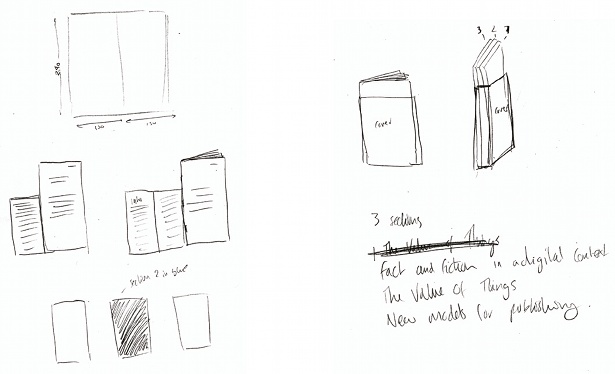
01 First pick an audio track: this will be the driving force of your animation, so make sure it does a good job of conveying excitement and drama. You should be able to visualise what the finished animation will look like just by listening to the track. From here, begin to imagine and sketch out the design of your object, and then start playing in Photoshop.
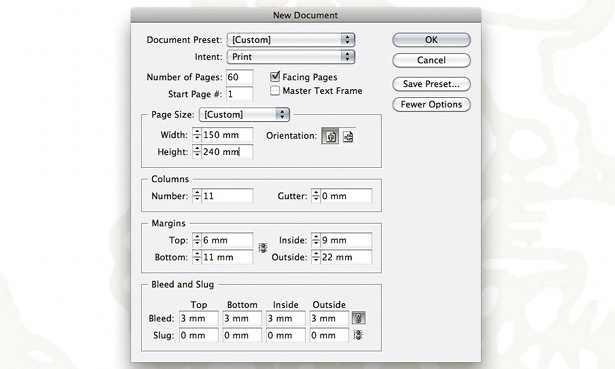
02 When you’ve decided what object you would like to represent the character in your animation, create it in Cinema 4D. We simply used a sphere because we wanted to keep the focus on the animation of the object, rather than the object itself. We used C4D’s hair object on the sphere, taking advantage of the dynamics that were inherited by the object’s motion. The way the hair moves to the motion of the object is mainly controlled by the Drag option inside the Dynamics tab on the hair object.
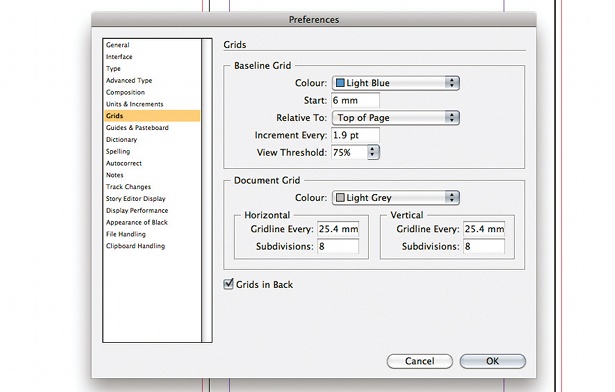
03 The scene’s lighting will have a huge influence over the final look of your animation. Spend plenty of time getting a nice-looking render straight out of C4D – there is only so much that can be done later on in the compositing stage. This furball was lit with two lights – a Key light and a Fill light – and a very basic, yet fundamental, lighting setup. The brighter Key light uses a warm yellow tint, and the dim Fill light contrasts that with a cooler purple shade to create more depth inside the hair and give it more character.
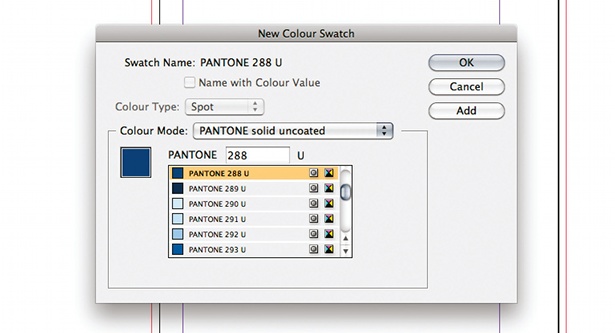
04 Plot out the entire length of your animation according to the track that you’ve chosen. First, listen to the track as a whole and get a general idea of how you want the final animation to look. Next, break it into different sections. This will let you focus on a piece at a time and not become overwhelmed by the full track. Create a different null object in C4D for each scene in the animation. This splits the track into sections of keyframes and enables the coordinates of the null to be animated, instead of the object itself, and means the keyframes from each scene don’t interfere with those of others.
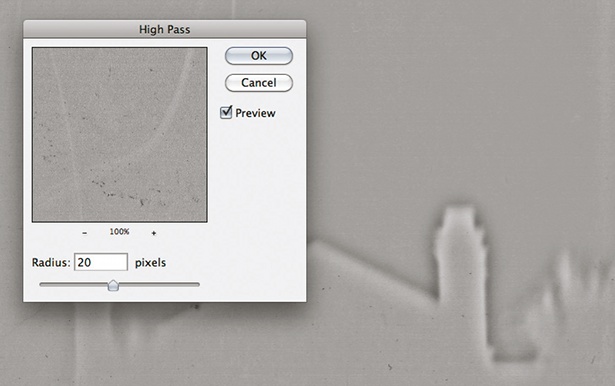
05 Begin animating your object one section at a time. It’s important to fully capture every nuance of the audio track – the subtle details will make your animation stand out. Import your audio clip (it must be .wav format) into the C4D timeline: this will enable you to perfectly animate to the beat of the song. Begin animating by roughing out the position, scale, and rotation values of your object. Try to use as few keyframes as possible. For objects that have a repeating animation, such as a bouncing movement, animate the motion once and then go to Function>Track After> Repeat to make the animation continuous.
Get the Creative Bloq Newsletter
Daily design news, reviews, how-tos and more, as picked by the editors.
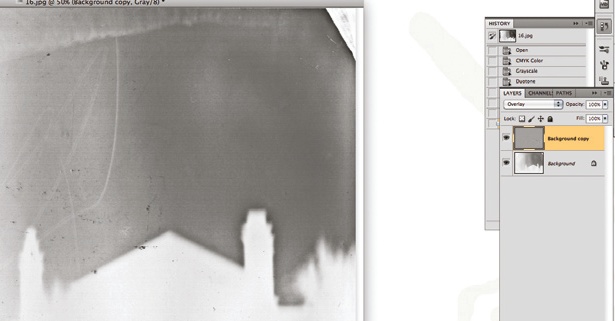
06 Render your rough animations and import them into After Effects to lay down a base edit. In this step you should really be able to create highs and lows within the edit. Which scenes are too boring or repetitive? Get to a point where you’re happy and use it to build upon later. Use the exact keyframe numbers from C4D to match After Effects and ensure your animations line up perfectly. For parts of the track that are very quick and precise, create markers on the audio track layer by pressing the * key while previewing the track. This will help you to cut on the exact frame of the accent in the song.

07 Continue to fine-tune your 3D scene. This will involve setting up different camera angles, lighting setups and materials, and further tweaking the animation. open the timeline in F-Curve mode and edit the handles of the splines; this is where the subtle detail is able to come to life. Don’t focus too much time on one specific aspect over another and keep them at a consistent level of completion. Complete the 3D animation and render out each scene respectively.
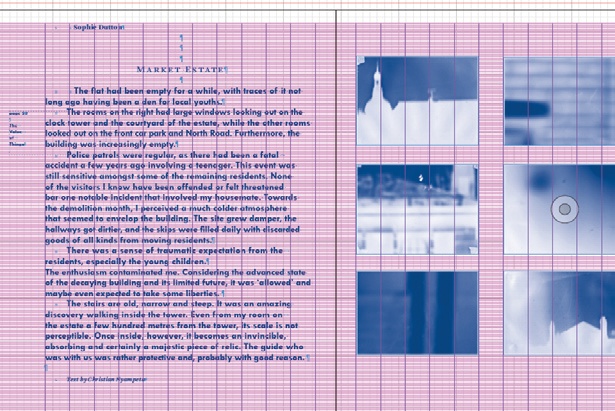
08 Composite your 3D render passes over the background elements. Spend time compositing each of your scenes to bring out their full potential. The main settings used in this project were Exposure, Curves and hue/Saturation. These will help make your renders pop, and you’ll be able to find the exact colour you want by using Master hue inside the hue/Saturation options. Keep in mind consistency between different scenes – you want the piece to feel like a whole.
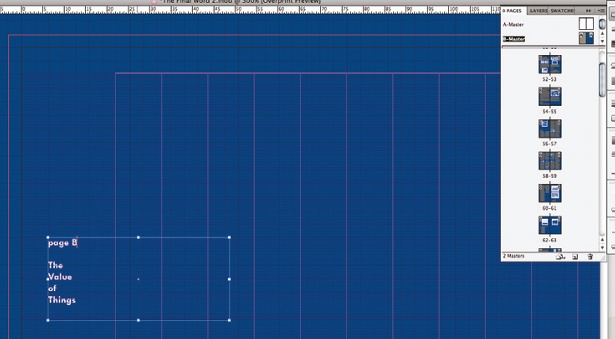
09 Finalise the edit. Ensure each scene lines up and cuts exactly as it was animated to do. Render out preview versions of your entire animation and see what needs to be correct in 2D and 3D. Do this by disabling any effects that take a long time to render and changing the Resolution option inside Render Settings to half, Third or even Quarter resolution.
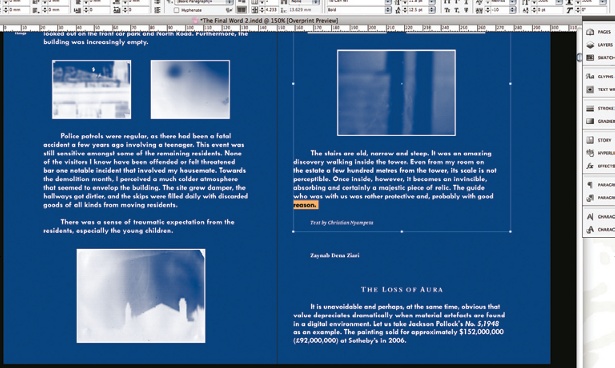
10 Render the animation out of After Effects. Watch it a few times, and then distance yourself and come back to it. It’s likely you’ll see things that need more work that you didn’t notice before.
Now check out the best 3D movies of 2012 on our sister site Creative Bloq!

Thank you for reading 5 articles this month* Join now for unlimited access
Enjoy your first month for just £1 / $1 / €1
*Read 5 free articles per month without a subscription

Join now for unlimited access
Try first month for just £1 / $1 / €1

The Creative Bloq team is made up of a group of art and design enthusiasts, and has changed and evolved since Creative Bloq began back in 2012. The current website team consists of eight full-time members of staff: Editor Georgia Coggan, Deputy Editor Rosie Hilder, Ecommerce Editor Beren Neale, Senior News Editor Daniel Piper, Editor, Digital Art and 3D Ian Dean, Tech Reviews Editor Erlingur Einarsson, Ecommerce Writer Beth Nicholls and Staff Writer Natalie Fear, as well as a roster of freelancers from around the world. The ImagineFX magazine team also pitch in, ensuring that content from leading digital art publication ImagineFX is represented on Creative Bloq.
