Incorporate 2D art with 3D rendered imagery
David Weaver shows you how to create a stylish, photorealistic product render
We’ve all come up against tight deadlines in the past. Knowing some vital time-saving methods is a definite bonus, especially when creating illustrative pieces for the advertisement industry. In this tutorial I’ll show you how to mix 2D artwork with 3D rendered imagery to create a photorealistic 3D object in 3ds Max. We’ll be using splines and several modifiers before exporting the model into KeyShot 2 for material assignment and rendering. The image will then be given its final flourishes in Photoshop and Illustrator.
Along the way, I’ll share some handy tips and techniques that you can use to avoid unnecessary steps, enabling you to enjoy the whole creative process and produce a high-quality promotional piece for your portfolio.
If you don't already have them you'll need to grab trial versions of 3ds Max and KeyShot.
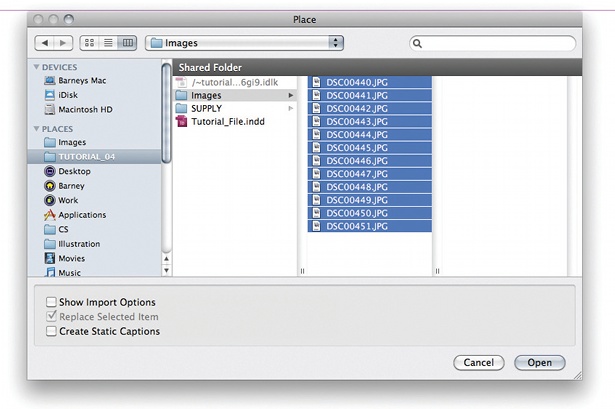
01 Start with a spline and model the outer cross-section of the bottle, minus the lid thread, making sure that the central vertex at the base of the bottle is at 0 on the X axis. Apply the Lathe modifier and set the segments to around 32. Set the X axis of the Lathe modifier to 0 if needed.

02 Create a new plane 9 polygons high and 32 polygons across (the same amount as the Lathe segments). Apply an FFD 2x2x2 modifier, select two control points on one end and move them down to vertically offset the plane by 1 polygon. Now use the Bend modifier to bring and weld the end vertices together.
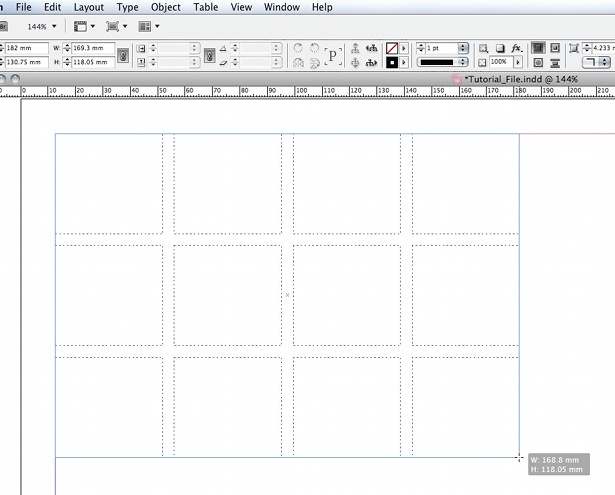
03 Select a row of polygons and extrude them to create the thread. Next, add edge loops to create harder edges where required, and then weld this section to the main body of the bottle. Add a Shell modifer to give the model the desired thickness, and then collapse the modifier stack.
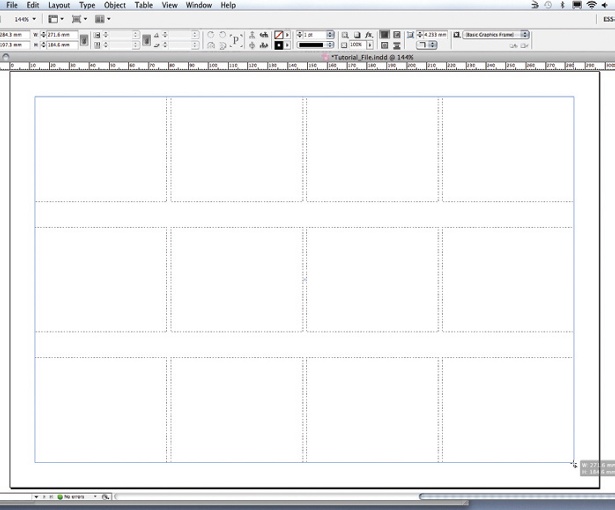
04 Select the inner polygons of the bottle, hold Shift and scale the polygons up slightly. When prompted, select Clone To Object. These will be used to create the liquid in the bottle, but the polygon will be facing the wrong way, so to correct this select all of the polygons and select Flip.
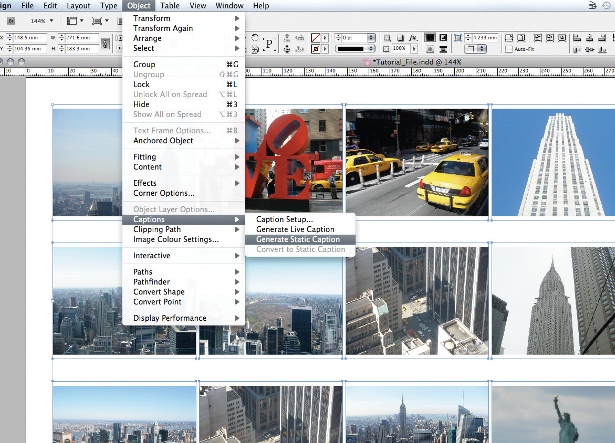
05 Next, select the top open edges of the liquid geometry and Shift-drag them up and out to create the splash. Keep doing this to create the tendril-like forms that come out of the bottle. Once you’re finished, add a Shell modifer to give it some thickness.
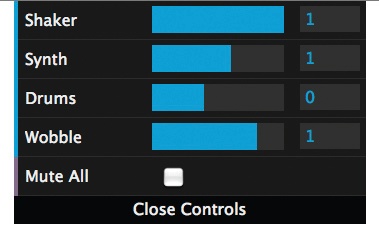
06 For the label, select the bottle’s outer polygons, hold Shift and resize them so that they are slightly larger. When prompted, select Clone To Object.
Get the Creative Bloq Newsletter
Daily design news, reviews, how-tos and more, as picked by the editors.
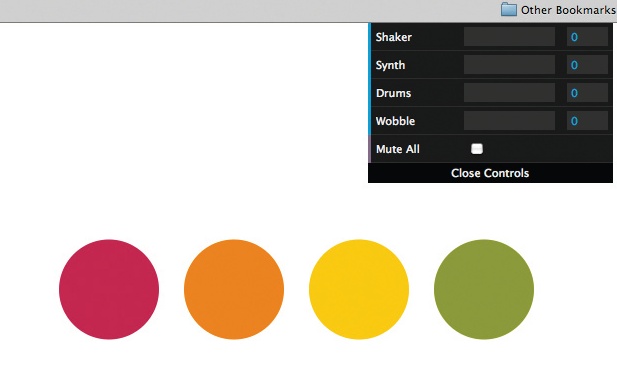
07 Export the model as an OBJ and import it into KeyShot 2. Rotate the model to the position that you like and load up the desired HDRi (High Dynamic Range image). Open the Options panel and make sure Show Environment and Ground Reflections aren’t ticked.

Thank you for reading 5 articles this month* Join now for unlimited access
Enjoy your first month for just £1 / $1 / €1
*Read 5 free articles per month without a subscription

Join now for unlimited access
Try first month for just £1 / $1 / €1

The Creative Bloq team is made up of a group of art and design enthusiasts, and has changed and evolved since Creative Bloq began back in 2012. The current website team consists of eight full-time members of staff: Editor Georgia Coggan, Deputy Editor Rosie Hilder, Ecommerce Editor Beren Neale, Senior News Editor Daniel Piper, Editor, Digital Art and 3D Ian Dean, Tech Reviews Editor Erlingur Einarsson, Ecommerce Writer Beth Nicholls and Staff Writer Natalie Fear, as well as a roster of freelancers from around the world. The ImagineFX magazine team also pitch in, ensuring that content from leading digital art publication ImagineFX is represented on Creative Bloq.
