How to light your animations Pixar-style
3D artist Jack M Gilson creates daytime lighting with 4 easy steps in Unity, for a dreamily lit scene inspired by Pixar.

Unity has everything you need to get beautiful lighting, all it needs is a little time and patience from you. Lighting can be a time-consuming task because you have to plan your light sources, bake out the first pass, tweak the first pass and bake again. This cycle can go on for as long as you are not satisfied. But fear not! If you follow these tips and give your game some serious thought, I'm confident you will be on your way to creating some beautiful bakes.
Firstly, decide what you are lighting. Great bakes require bright milky textures to really get a good bounce going and some decent colour tones that your lights will complement. It's a good idea to test your palette against the colour values you wish to use for the lighting.

Secondly, turn your attention to the lights themselves. Lights are the bread and butter that give a scene atmosphere and life. Get to know your lights and the Cookie option. You can create a texture that contains an alpha channel and assign it to the Cookie variable of the light. The Cookie will be projected from the light. The Cookie's alpha mask modulates the light amount, creating light and dark spots. They are a great way of adding lots of complexity or atmosphere to a scene.
And thirdly, by default Unity will classify the light based on how much the object is affected by the light, but these default settings are not the way to go. Go in and tweak it to get the correct flavour of the scene.
01. Test your ambience

Once you have your models and textures loaded, drop in some lights to start to get a feel for the atmosphere. The ambient light is a tricky one and should be a dark orange colour for daytime and an almost black-blue one for night. High saturation with low brightness.
02. Atmospheric effects
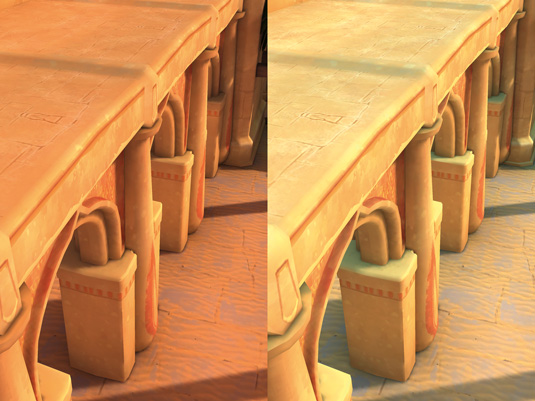
Unity 4 will not make great atmospheric effects for you. Instead, by adjusting a slider you need to put in a 'pop' light. In this case, a Directional light pointing down, with shadows off and a low intensity light using a bright sky colour will do the trick.
03. Use cookies

Use Light Cookies to break up the rather clinical lighting Unity can produce. I create a simple dappled texture to break up the ground texture and make it more interesting, then I use lots of complementary tones to make the dappled lights more juicy-looking.
04. Make it delicious!
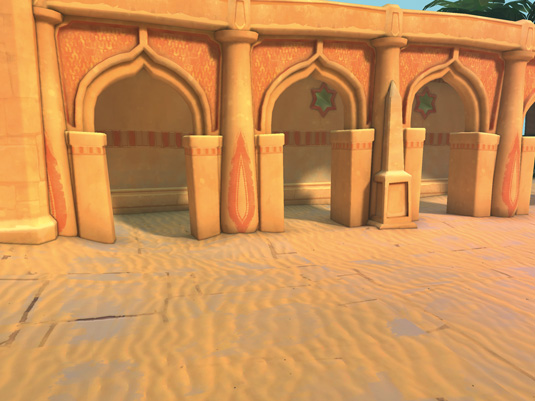
Be sure to also boost the default Unity Lightmapping settings. I like to use three bounces and have the AO setting sitting on 0.7 Influence with a high contrast. Tweak your main Directional light by boosting its brightness and lowering the ambient light.
Expert tip: Lights have options too

There are extra options in the Lightmapping>Object tab. You'll see Shadow Samples and Shadow Angle (Directional lights only) or Shadow Radius (Point and Spot lights). Play with these to create soft shadows.
Words: Jack M Gilson
With over eight years’ experience in video game art, Jack is currently working on next-generation mobile games in Berlin. This article first appeared in issue 191 of 3D World magazine.
Like this? Read these!
- The designer's guide to working from home
- Download the best free fonts
- Download free textures: high resolution and ready to use now

Thank you for reading 5 articles this month* Join now for unlimited access
Enjoy your first month for just £1 / $1 / €1
*Read 5 free articles per month without a subscription

Join now for unlimited access
Try first month for just £1 / $1 / €1
Get the Creative Bloq Newsletter
Daily design news, reviews, how-tos and more, as picked by the editors.

The Creative Bloq team is made up of a group of art and design enthusiasts, and has changed and evolved since Creative Bloq began back in 2012. The current website team consists of eight full-time members of staff: Editor Georgia Coggan, Deputy Editor Rosie Hilder, Ecommerce Editor Beren Neale, Senior News Editor Daniel Piper, Editor, Digital Art and 3D Ian Dean, Tech Reviews Editor Erlingur Einarsson, Ecommerce Writer Beth Nicholls and Staff Writer Natalie Fear, as well as a roster of freelancers from around the world. The ImagineFX magazine team also pitch in, ensuring that content from leading digital art publication ImagineFX is represented on Creative Bloq.
