How to create a basic game environment
In the first of a six-part series, Andrew Finch explains how to create a professional-looking environment for a video game.

Being in the games industry you have to stay constantly up to date with the latest technology and techniques, otherwise you will very quickly find that your skillset becomes out of date and you will struggle to keep up with the work being offered. It's very competitive, and studios are always trying to outdo one another to find new ways to work.
Be inspired by these amazing examples of 3D art
The industry is at the dawn of new technology with the next generation of consoles now on the shelves, and video game studios are developing new tech to get the best they can out of the hardware.

Here I will guide you through the process of creating a professional portfolio piece, in this case, a realistic environment. Following my tutorial you will be able to create a strong portfolio piece in a short space of time, with very basic assets, using the brand new Unreal Engine 4. I will also cover modelling of modular assets and exporting them into Unreal Engine, texturing in Photoshop and setting up the PBS shaders in Unreal to apply to the assets.
First, we'll look at how to model and prep modular pieces. Here are the assets you'll need:
- Download your image files here (12.5MB)
- Download your video files here (223.8MB)
01. Model the garage door

I use simple modelling techniques such as extrude, connect edges and chamfer. I tend not to get too complicated with my meshes as I put my attention into the material and lighting side of things.
Using a biped as a scale guide, cut in the necessary details to block out the form of the garage door asset. An important part is to chamfer the edges: this removes the harsh edges and allows the surface to catch the light more naturally, giving us a better final image.
Get the Creative Bloq Newsletter
Daily design news, reviews, how-tos and more, as picked by the editors.
02. Model the windows
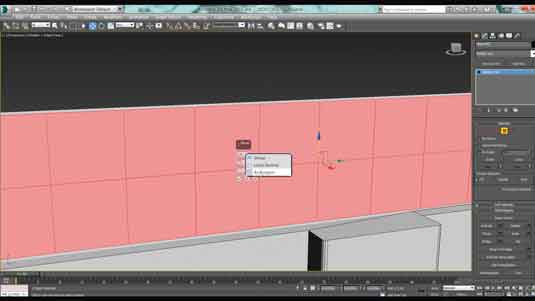
Next, create a row of windows quickly using the Connect tool and dividing the surface by 10 to give you 10 window panes. Then select all of the polys and use the Bevel tool to create the frame.
Change the method from Group to Poly so each poly is affected independently, then adjust the outline and height settings to build the frame. Use the Bevel tool again to create the depth of the frame.
03. Build the complete scene

I use these same methods to create the whole scene. I don't model too much detail as I will be placing the detail meshes in Unreal Editor. I'm just interested in the main building at this point, and doing a rough layout to make sure my composition will be good when reconstructing the scene in the editor.
I will revert back to this Max file when assembling the scene in the editor, making sure I don't veer off track.
Next page: more on how to create a basic game environment

Thank you for reading 5 articles this month* Join now for unlimited access
Enjoy your first month for just £1 / $1 / €1
*Read 5 free articles per month without a subscription

Join now for unlimited access
Try first month for just £1 / $1 / €1

The Creative Bloq team is made up of a group of art and design enthusiasts, and has changed and evolved since Creative Bloq began back in 2012. The current website team consists of eight full-time members of staff: Editor Georgia Coggan, Deputy Editor Rosie Hilder, Ecommerce Editor Beren Neale, Senior News Editor Daniel Piper, Editor, Digital Art and 3D Ian Dean, Tech Reviews Editor Erlingur Einarsson, Ecommerce Writer Beth Nicholls and Staff Writer Natalie Fear, as well as a roster of freelancers from around the world. The ImagineFX magazine team also pitch in, ensuring that content from leading digital art publication ImagineFX is represented on Creative Bloq.
