Our Verdict
Good modelling, painting and texturing tools, but why can’t you re-pose or turn off symmetry?
For
- Not limited by anatomical accuracy
- Variety of photographic textures
- Pinch and drag to position
- Figure can be 3D printed by Sculpteo
Against
- Problems with enlargement
- Smallest available brush size is too large
- Expensive 3D printing
- Unable to turn symmetry off
- Unable to return to Bones room
Why you can trust Creative Bloq

Autodesk’s first paid-for iPad app gives you a lump of virtual clay that you can pinch, pull, stretch and smooth into various shapes, and then paint with colour or photographic texture. If you think that sounds an awful lot like Autodesk’s other iPad app, 123D Sculpt, you’d be right. Except for one important difference: this Creature has bones.
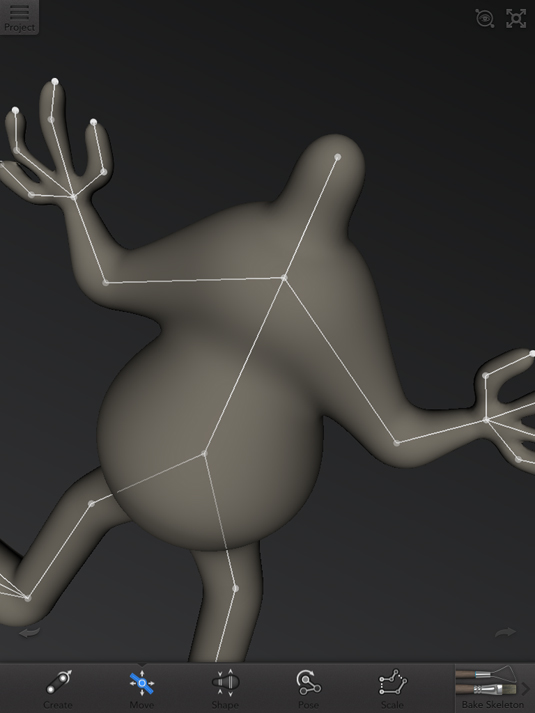
You start with a skeleton that forms a basic humanoid shape: two arms, two legs, and a neck. Tapping and dragging on any of the end points creates extra bones that you can position to form elbow and knee joints, fingers, or just about any joint you want. You can bend the skeleton into the form of any animal you choose – you’re not limited by anatomical accuracy, or even plausibility.
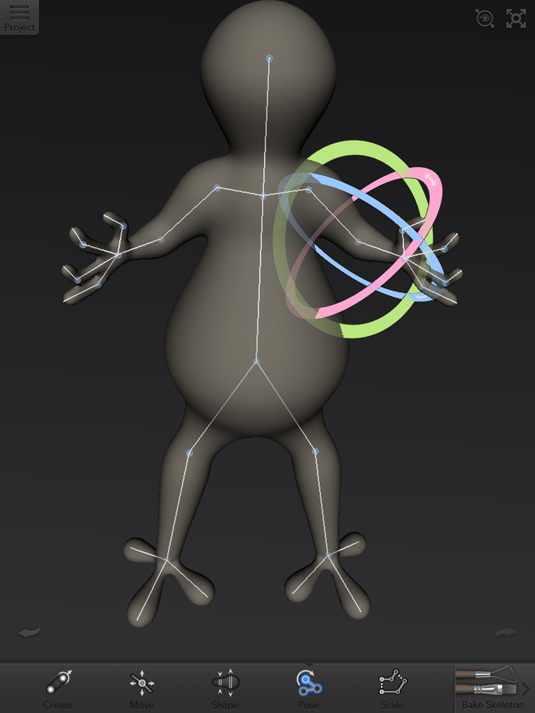
Adding bones will extend body parts at a uniform thickness, but you can vary this with the Shape tool by dragging up or down on a bone segment. A small problem here is that if you enlarge, say, a finger joint too much, it will blend into the finger next to it. Use the Pose tool to move joints around, and the Scale to resize whole limbs; built-in symmetry means whatever you do in one side of the figure is replicated on the other.
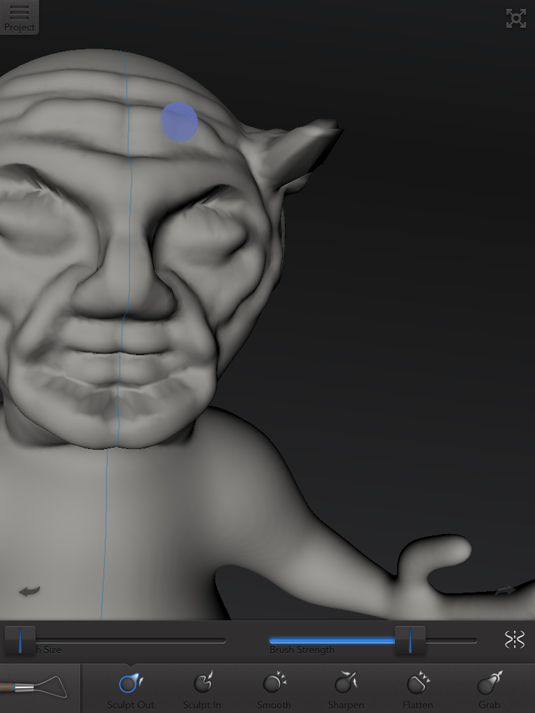
When you’ve done adding and positioning bones, the figure is ‘baked’, after which it’s off the the sculpting room. Here, you use a set of tools similar to 123D Sculpt to pinch and shape the figure, with brushes of variable size and strength. Curiously, the tool set is more limited than in Sculpt; and the smallest available brush size is still too large to allow fine facial detail with any ease.
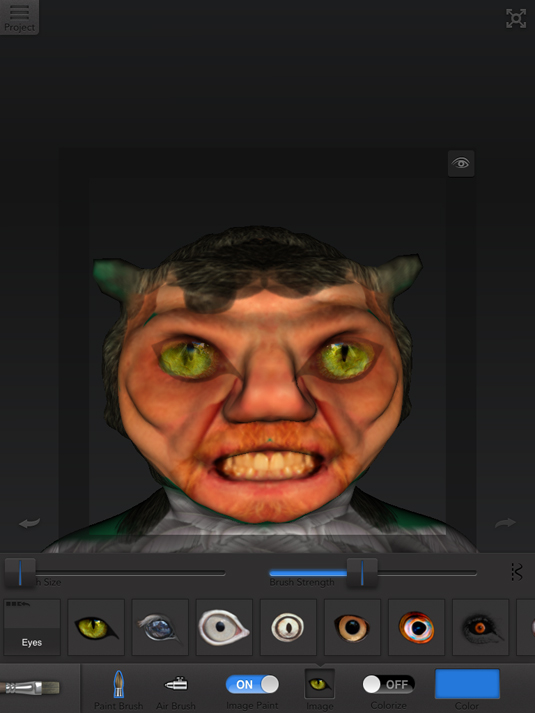
The painting room gives you a brush and an airbrush to paint flat colours onto your model, but you can also paint with a variety of photographic textures – hair, reptilian skin, feathers and faces.
It’s an ingenious approach: the photograph appears ghosted in a square in the middle of the screen, and you pinch and drag to position the model behind it before using the brush to apply the image selectively. It means you can position it to add a mouth, for instance, and then move it to place the eyes, and the two will blend together perfectly.
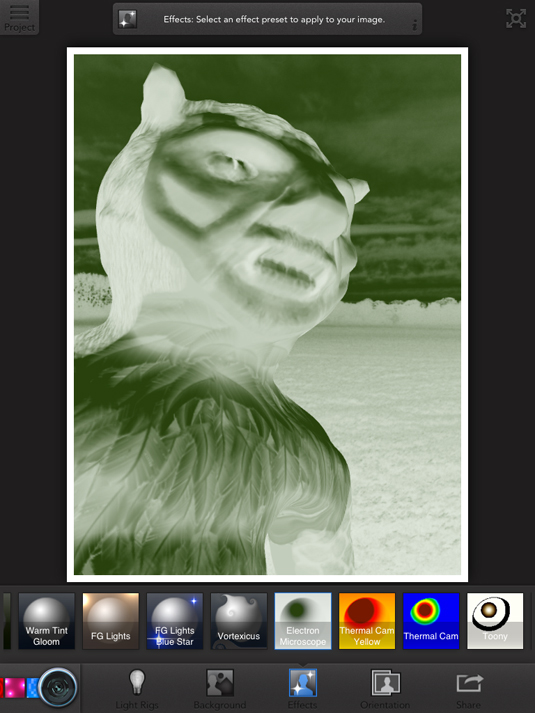
After painting you visit the Render room, where you add lights and backgrounds, choosing from four coloured lighting sets, each of which can be spun around to cast light from direct angles. Saving an image isn’t the only possibility: you can export a 3D model and email it to yourself (it will appear as an .OBJ file, complete with textures); or you can get your figure 3D printed by online printer Sculpteo, in a full-colour ‘sandstone-like’ material.
The cost of the model depends on the size: and while it’s reasonable to pay just under €12 for a model 77mm high, even the most avid modeller might balk at splashing out over €85 for a 150mm figure (plus tax and shipping).
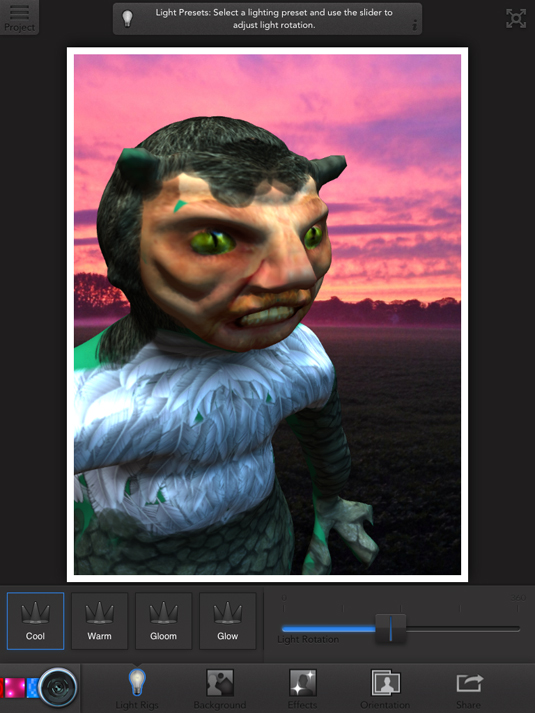
123D Creature offers a modelling environment that – in the right hands – is capable of producing high quality 3D models. But positioning bones and thickening body parts takes planning to get good results, and the sculpting tools aren’t always the easiest to use.
Two drawbacks to the app left us unsatisfied. The first is that while symmetry is a great help when creating the bones of your figure, you can’t turn it off. If you want to model a figure with one arm raised, or walking with one leg in front of the other, you’re out of luck.
The other problem is that you can’t return to the Bones room once you’ve left it – the only method of posing your figure. This means you must decide on the final pose for your model before you’ve sculpted it, or added texture and colour. Why? You should be able to model a figure completely, and then decide its position.
Download 123D Creature from the iTunes store.
You'll find this review, and many more, in Tap! Magazine issue 28.
Key Info
- Works with: iPad
- Price: $7.99 (£5.49)
- Universal: No
- Version: 1.0.3
- App size: 88.8MB
- Developer: Autodesk
- Age rating: 4+
Like this? Read these!
- How to build an app: try these great tutorials
- Download the best free fonts
- Adobe Photoshop CS6 hands-on review
What do you think of 123D Creature? Will you try it out? Let us know in the comments box below!

Thank you for reading 5 articles this month* Join now for unlimited access
Enjoy your first month for just £1 / $1 / €1
*Read 5 free articles per month without a subscription

Join now for unlimited access
Try first month for just £1 / $1 / €1
out of 10
Good modelling, painting and texturing tools, but why can’t you re-pose or turn off symmetry?

The Creative Bloq team is made up of a group of art and design enthusiasts, and has changed and evolved since Creative Bloq began back in 2012. The current website team consists of eight full-time members of staff: Editor Georgia Coggan, Deputy Editor Rosie Hilder, Ecommerce Editor Beren Neale, Senior News Editor Daniel Piper, Editor, Digital Art and 3D Ian Dean, Tech Reviews Editor Erlingur Einarsson, Ecommerce Writer Beth Nicholls and Staff Writer Natalie Fear, as well as a roster of freelancers from around the world. The ImagineFX magazine team also pitch in, ensuring that content from leading digital art publication ImagineFX is represented on Creative Bloq.
