How to create 3D clothing
Build a rich wardrobe for your digital characters using Marvelous Designer.

So, you spent a significant amount of time creating a fancy 3D character. Maybe you even gave her some hair to cover up that bald head that is common in 3D art renders.
Nice work! I suppose you could consider the project done at this point, depending on what type of image you may be trying to make. For me, I see one big problem. My 3D character is standing around naked wondering if I am ever going to put some clothes on her. So what now?
You could spend hours sculpting a 3D dress and perfecting the folds and wrinkles, but if you decide to change your character's pose later you may have to start over. I am here to tell you that there's an easier way.
Unless you've been living under a rock somewhere, you've probably heard about Marvelous Designer (MD) by now. I recently began using Marvelous Designer to develop clothing for several images, including this classic portrait image titled Bird Set Free.
I was able to make my first garment within minutes of opening Marvelous Designer for the first time
I am neither a seamstress nor a tailor. I know nothing about how clothing is actually created. Because of this, I try to keep things as simple as possible. I always start by finding concept art or sketching out and refining my idea. After that I lay out a simple pattern in Marvelous Designer using basic shapes.
I am new to Marvelous Designer, but I find the interface surprisingly easy to use considering how powerful it is. I was able to make my first garment within minutes of opening Marvelous Designer for the first time.
I found it helpful to first create and layout my garment on the default 3D character in Marvelous Designer before trying to import my own character and apply the clothing. I always start with basic shapes first and add more detail as I go along, focusing on areas that will be most visible in my final still image.
01. Set the concept
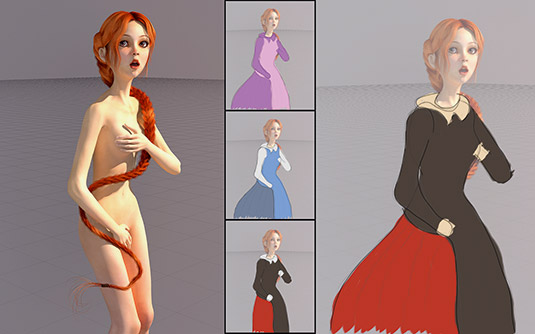
I take a render of my character and place it on my tablet so I can test ideas on the go. I pop it on a new layer in Sketchbook and carry it around for a few days, sketching and trying lots of ideas and colours until I come up with a concept that I am happy with. In the case of this image, I tried several variations, but opted to stick with a fantastic concept by artist Kelly Vivanco.
02. Start with the basics

I find it helpful to start with basic shapes on the default 3D character in MD. In the March 2016 issue of 3D World magazine (#205), Camille Kleinman from CG Elves shared her process for creating a realistic dress in MD. Her comprehensive and easy to follow tutorial will most certainly help demystify MD for experts and beginners alike. If you don't already have a copy of issue 205, I recommend grabbing one.
03. Refining the design

I import my posed 3D character to MD (as an Avatar) and apply my basic garment. I adjust the garment to fit my character and begin fine tuning the design. I add subtle details to make the dress more unique, staying true to the original concept. I finish up in MD by applying appropriate fabric and simple textures, draping the garment, and exporting as an .obj file.
04. Focussing on the details

I add finishing details in my favourite 3D software, in this case, a button and better textures. Excellent textures help hide imperfections in the clothing and make the dress more realistic. To help me understand what I was trying to achieve, I went to my wife's closet and examined her clothing. In Photoshop, I added stitching along the seam lines using a stitch brush; this hides where the textures come together.
This article was originally published in 3D World magazine issue 207. Buy it here.

Thank you for reading 5 articles this month* Join now for unlimited access
Enjoy your first month for just £1 / $1 / €1
*Read 5 free articles per month without a subscription

Join now for unlimited access
Try first month for just £1 / $1 / €1
Get the Creative Bloq Newsletter
Daily design news, reviews, how-tos and more, as picked by the editors.
