Our Verdict
An ingenious bridge between the worlds of 3D and 2D, Paint & Stick is a must-have paint tool for After Effects users.
For
- Painting/animation toolset right within Adobe After Effects
- Includes erase functions and onion skinning
- Enables the capture of brushes in the AE project window
- Paint 2D elements on to 3D renders
- Automated ‘Sticky Pass’ plug-ins for C4D and Maya
Against
- Premade brushes currently limited to 500x500-pixel PNGs
Why you can trust Creative Bloq
After four years in development, Paint & Stick has arrived, and mighty impressive it is too. Effectively two plug-ins in one, it enables the creation of hand-drawn animation within After Effects, plus the 'gluing' of 2D elements on to 3D renders.
It features the usual array of painting tools, with the import of Photoshop brushes and creation of custom brushes within After Effects, onion-skinning, plus erase and matte brushes (for erasing strokes or the layer itself).
For compositing artists and animators, this in itself is worth the investment, but we're really interested in the 'Stick' part. With the sticky paint tools, you're able to attach a 2D element to a rendered 3D object and have it conform to the shape as it moves.
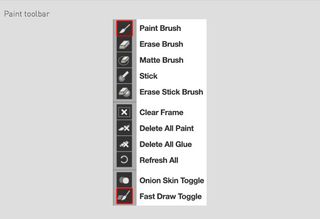
First you need to generate an Object ID pass and a Sticky Pass of your 3D project – plug-ins are provided for Cinema 4D and Maya. Fortunately, it's all neatly automated and takes very little time, as it's merely rendering the objects' coordinate mapping.
Back in AE, you load your footage, add a new solid layer and apply Paint & Stick. You then load the Object ID and Sticky Pass sequences, and link them to the plug-in so it can identify each object and how it sits in 3D space. It's then a matter of either loading in a premade brush (currently limited to 500x500-pixel PNGs) or capturing one from an image or footage in the timeline, with all of AE's native tools at hand.
Choose a relevant frame – for example where the subject is neatly face-on – apply the brush and then hit the Glue button. Now like magic, when you scrub through the timeline, the image will adhere to the object, moving in concert and being occluded by itself and other objects. Even on complex scenes the results were excellent and looked no different to a full render.
In one example, we output a blank bottle and box and applied labels to them in After Effects. By placing the Stick & Paint layer beneath the reflection and shadow passes, the imagery was tied in perfectly to the scene. But if you suddenly need to change a logo, you simply hit the Delete All Glue button, apply a different image and re-render.
As well as adding logos, decals and other imagery, Paint & Stick is also ideal for last minute revisions, enabling you to correct errant textures or cover up unwanted artefacts without the need to re-render the entire project.
While version 1.0 is easily deserving of a place in your After Effects menu, we think future editions, with the ability to 'glue' animated sequences, will be absolute must-haves.

Thank you for reading 5 articles this month* Join now for unlimited access
Enjoy your first month for just £1 / $1 / €1
*Read 5 free articles per month without a subscription

Join now for unlimited access
Try first month for just £1 / $1 / €1
out of 10
An ingenious bridge between the worlds of 3D and 2D, Paint & Stick is a must-have paint tool for After Effects users.
Steve has been interested in CG for many years. He’s a regular contributor to 3D World and edited the magazine for two years, and has worked for other magazines including Edge, T3, Official UK PlayStation magazine, Laptop magazine and Windows Visa: The Official Magazine. For Creative Bloq, he mainly contributes tutorials and reviews creative kit.
