How to use the Perspective tools in Adobe Illustrator
Put your artwork into perspective with this powerful Illustrator tool.
The Perspective tool is one of those Illustrator tools that once you master how to learn, you'll wonder how you ever managed without it. At first glance it may look daunting and complicated but it's actually pretty easy to get to grips with.
In the easy-to-follow Illustrator tutorial above, we introduce you to the Perspective tool which allows you to create graphics in perspective, using the perspective grid. (Have we said 'perspective' enough?)
The tool works on established laws of perspective drawing, with the grid allowing you to approximately represent a scene on a flat surface, as it is naturally perceived by the human eye.
How to get rid of perspective grid in Illustrator
As incredibly useful as the perspective tool is, you may also want to switch it off while working on your designs. To view the default two-point perspective grid in a document, you can Click View > Perspective Grid > Show Grid.
You can also use the shortcut Ctrl+Shift+I to show - and also hide - the Perspective Grid.
Related articles:
- How to use the 3D tool in Illustrator
- How to use the Artboard tool in Illustrator
- How to use the Blend tool in Illustrator
Get the Creative Bloq Newsletter
Daily design news, reviews, how-tos and more, as picked by the editors.

Thank you for reading 5 articles this month* Join now for unlimited access
Enjoy your first month for just £1 / $1 / €1
*Read 5 free articles per month without a subscription

Join now for unlimited access
Try first month for just £1 / $1 / €1
Craig Stewart is a writer, SEO strategist and content marketer, and is a former editor of Creative Bloq. Craig has written about design, typography, tech and football for publications including Creative Bloq, T3, FourFourTwo and DSG, and he has written a book on motoring for Haynes. When he's not writing, you'll usually find Craig under his old car learning about DIY repairs the hard way.
Related articles
-
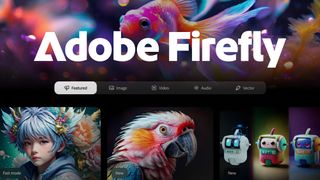
-

-

-

