7 top tips for using Photoshop layer masks
These helpful layer mask tips will help to streamline your digital art workflow.
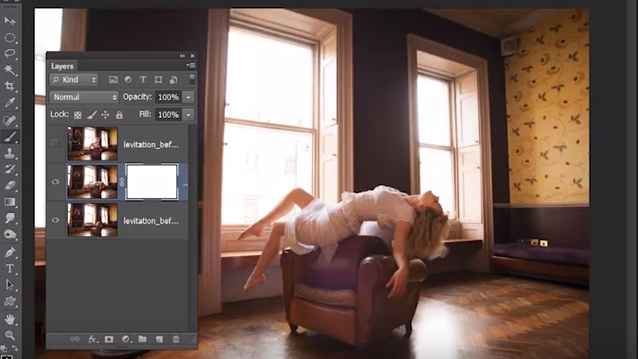
As any beginner Photoshop tutorial will tell you, layer masks are one of the most fundamental parts of the software. Without them your work is sure to look flat. To help you work more quickly and easily with layer masks, we've put together this list of seven tips and shortcuts.
If you'd like to learn how to flip a layer in Photoshop, we've got a tutorial for that, too.
01. Painting on masks
While painting on masks with the Brush Tool, press D to set colours to black and white; black hides, white reveals. Press X to flip between the two.
02. Add a full mask
Alt-click the Add Mask icon in the Layers Panel for a black mask that completely hides the layer (or highlight a white mask thumbnail and press Cmd/Ctrl+I to invert it to black).
03. View a mask
You can Alt-click a layer mask thumbnail to toggle a view on or off that shows the layer mask instead of the image.
04. Paint with Overlay
When you’re painting in white or black on a mask, try setting the Brush Blend Mode to Overlay. This enables you to gently tidy up any messy edges you come across.
05. Copy masks
Hold Alt and drag a layer mask thumbnail from one layer to another to copy it over, or Cmd/Ctrl click the thumbnail to load a selection .
Get the Creative Bloq Newsletter
Daily design news, reviews, how-tos and more, as picked by the editors.
06. Refine mask
Right-click a mask thumbnail and choose Refine Mask to access a near-identical set of controls to Refine Edge, which let you improve the mask.
07. Unlink
Click the little link between layer and mask thumbnails in the Layers Panel to toggle it off. This lets you move the layer contents or mask independently of one another.
This article was originally published in Practical Photoshop; subscribe here.
Related articles:

Thank you for reading 5 articles this month* Join now for unlimited access
Enjoy your first month for just £1 / $1 / €1
*Read 5 free articles per month without a subscription

Join now for unlimited access
Try first month for just £1 / $1 / €1
James Paterson is an expert in all aspects of the photographic process, from capture to post-processing. He has contributed to numerous photography publications, including Digital Camera, Amateur Photographer, PhotoPlus and NPhoto, and his work has also appeared in Computer Arts magazine as well as several books. He is the editor of Practical Photoshop magazine, and has a well-deserved reputation as an authority on all things Photoshop-related.




