The best iPad Pro apps for Apple Pencil
The best iPad Pro apps for Apple Pencil enable you to get more from your tablet, including drawing, notetaking, gaming and more. Our expert picks the best apps available now.

Installing the best iPad Pro apps for the Apple Pencil will optimise your tablet and stylus, be it for creating digital art, editing images, note-taking or pure relaxation. Pairing the iPad Pro and the Apple Pencil taps into a whole new level of productivity and your iPad Pro experience, but there are certain apps that work best.
In this guide, I've chosen the best iPad Pro apps for Apple Pencil. I've experimented with a number of apps, perfectly suited to creative outlets from sketching to 3D design, to find out how well they work with Apple's stylus. The apps have been evaluated based on features, usefulness, compatibility with the Apple Pencil and performance. In some cases, I've conducted more in-depth reviews so look out for the linked review for more details.
I have divided the guide into sections. You can follow the links at the side of this page to jump straight to the section you want, or scroll down to browse our full pick of the best iPad Pro apps for Apple Pencil. All of these apps are compatible with the latest iPad Pros combined with Apple Pencil 2, and many will work fine with other iPads and Apple Pencil 1, too – we've noted the operating system requirements in each case. If you need help working out which iPad is which, see our list of all of the current iPad generations and take a look at the best iPad accessories too.
The best iPad Pro apps for Apple Pencil available now
Why you can trust Creative Bloq
The best iPad Pro apps for note-taking
01. Notability
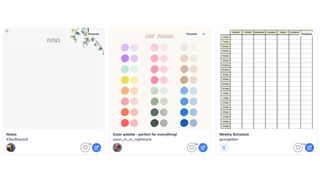
- Requirements: iPadOS 15.0 or later
- Price: free (with in-app purchases)
- Download Notability from the App Store
Notability can basically do it all, from simple note-taking to calculating sums, it even offers sketching tools and audio notes. New to the app is the ability to download open two notes simultaneously and move between the two, comparing notes for accuracy. You can import a mix of file formats, including PDFs, DOCs, PPTs, images and GIFs to create detailed note pages.
New hand-writing recognising technology will make sense of your bad writing (well, mine anyway) and the audio notes feature will automatically assign audio to notes for quick references and accuracy. Your notes can be shared for collaboration and there are plenty of custom note templates to download and make use of too.
02. Nebo: Notes and PDF annotations
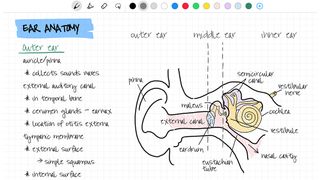
- Requirements: iOS 13.0 or later
- Price: free (with in-app purchases)
- Download Nebo: Notes and PDF Annotations from the App Store
Nebo is the go-to app for digital note-taking and is praised highly for its handwriting recognition. It has the ability to understand a whopping 66 languages and can even translate your handwritten notes into a format that can be sent as an email – pretty nifty. Using Apple Pencil, you can also create a range of shapes and sketches, making digital notes that we found feels almost as natural as taking notes on paper.
You can insert images and diagrams and annotate external media. Then once you've finished your work, you can save/export your notes as HTML, PDF and text formats that are compatible with Microsoft or Powerpoint and iCloud. We find this makes Nebo hugely flexible, plus there's a large community of users ready to help with Nebo tips and tricks videos.
03. Bear
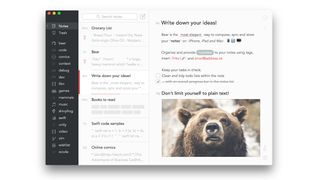
- Requirements: iOS 11.0 or later
- Price: Free, or $14.99 per year for the pro version
- Download Bear from the App Store
Apple products are famous for their beautiful, minimalist simplicity, and of all the note-taking iPad Pro apps for Apple Pencil, Bear is perhaps the one that best fits that philosophy, from its concise name to its clean interface. You can create notes and add tags, images, drawings and other files to keep things organised.
Bear has apps for macOS, iPhone, iPad, and Apple Watch, plus a browser extension, and you can seamlessly sync your notes across all of your Apple devices via iCloud (though you'll need the pro subscription to do that). The pro version also gives you extra export options, encryption and password-protection or unlock using Face or Touch ID. Just bear in mind (no pun intended) that this is an intentionally minimalist option – there's no formatting panel for example. If you do need more features, consider an app like GoodNotes or Evernote (see below).
04. GoodNotes 5
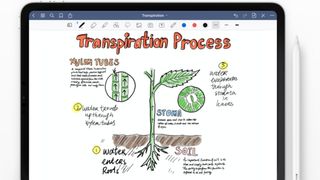
- Requirements: iOS 13.0 or later
- Price: Free (full version: $7.99)
- Download GoodNotes 5 from the App Store
Now on its fifth iteration, GoodNotes is one of the most popular iPad Pro apps for Apple Pencil for note taking. It turns your iPad into digital paper, offering a lot of freedom to create searchable handwritten notes. This is a note-taking app that goes well beyond a basic pad to scrawl on – it can handle everything from equations to mind maps, and its handwriting-to-text conversion is one of the best we've seen.
Your notes are automatically synced via iCloud, so you can access your notes from your iPad, iPhone or Mac (there’s a macOS version of the app). GoodNotes also allows you to mark up PDFs and create new ones. There's a limited free version, but the full app is reasonably priced at $7.99.
05. Evernote
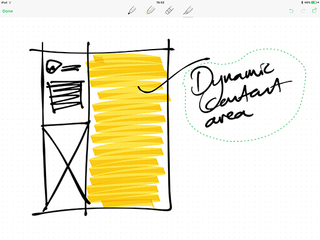
- Requirements: iOS 13.2 or later
- Price: Free (with in-app purchases)
- Download Evernote from the App Store
Evernote is a notetaking iPad Pro app that's a little like Marmite: some people love it and others, well, not so much. We found it to be a useful app for collecting sketches, notes, to-do lists and websites, but some users find it difficult to navigate.
One of the interesting features of Evernote is that you can record audio while sketching. And like Notability above, the Evernote app offers automatic palm rejection and pressure sensitivity for a more pleasant and precise note-taking experience.
06. LiquidText
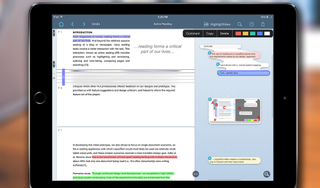
- Requirements: iOS 14.1 or later
- Price: Free (with in-app purchases)
- Download LiquidText from the App Store
Finally, the last in our pick of the best note-taking apps for Apple Pencil is LiquidText, which is a handy tool for annotating while reading. The app allows the annotation of PDFs, Word and Powerpoint documents and even web pages. It's a great option for active reading, allowing you to highlight sections of what you're reading to come back to later or collapse parts of the document so you can cross reference separate sections.
Again, having the Apple Pencil will benefit you greatly when it comes to using the app, making it faster and smoother to use. Moreover, with pressure and tilt sensitivity, the Pencil can make LiquidText feel rather like taking notes on paper – and with more versatility than that. If you have Apple Pencil 2, you can also take advantage of LiquidText's adjustable double-tap compatibility.
The best iPad Pro apps for digital art
07. Procreate
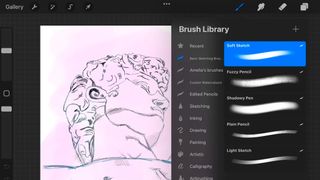
- Requirements: iOS 14.4 or later
- Price: $9.99/£9.99
- Download Procreate from the App Store
Procreate is the king of iPad Pro natural media apps, and the addition of the Apple Pencil offers a wonderfully fluid analogue-like experience. The Apple Pencil's fine tip, low latency, double-speed sampling rate and almost flawless palm rejection makes it the perfect tool for this wonderful creative app.
In fact, we found we forget all that technical stuff when we experienced the joy of sketching with a 6B pencil, turning it flat to block in areas of shade, or playing about with paints, really connecting with the work itself. When we tested Procreate 5.2, we were blown away by its new 3D painting features (including compatibility with other 3D apps like Zbrush and Blender). To learn more about those and the other updates, see our hands-on Procreate 5.3 review.
08. Illustrator for iPad

- Requirements: iOS 14.0 or later
- Double-tap support: Yes
- Price: Free (with in-app purchases)
- Download Illustrator for iPad from the App Store
Adobe's Illustrator CC remains the industry-standard software for vector art, so it stands to reason that the iPad version is a great addition for the Apple Pencil, allowing you to design on the go with your Apple device. Though it's a streamlined version of the desktop software, in our Illustrator for iPad review, we found, it still works very well, and it can hold up as a standalone program (we tested a full version of Illustrator for iPad on the 11-inch iPad Pro (M1, 2021) using an Apple Pencil 2.)
We found that the Apple Pencil 2 worked seamlessly with the software, and the app itself is more accessible and simple to navigate than the desktop version. Illustrator for iPad lets you create lines, shapes, type, gradients, and effects, and you can use your Apple Pencil to merge and cut graphics with quick gestures, removing unwanted areas.
You can add effects such as point gradients, radial repeats, patterns, and symmetry, and invite others to edit your projects, too. Of course, there's seamless cloud integration so you can work across your Creative Cloud apps. There's also community support accessible via live streams on the app, including tutorials and inspiration from professionals. See below for the best current prices on an Adobe Creative Cloud subscription, which includes Illustrator in all its versions.
09. Art Set 4

- Requirements: iPadOS 12.4 or later
- Price: $12.99/£10.99
- Download Lofopi from the App Store
Art Set 4 is a bit of a secret for digital artists. Procreate and Adobe tend to grab the headlines but Lofopi has been slowly earning plaudits for its excellent paint simulation, that includes oil paint, watercolors, oil pastels and more. I particularly love Art Set 4's palette knife that replicates the challenge of mixing and angling wet paint on a canvas.
This app has many of the tools you'll want, including blending tools, an easy to use colour wheel, editable palette and even metallic colours. The app judges where a canvas is wet and dry for realistic blending as well as time lapse recording to enable you to create short videos. A neat feature is 'Slow Draw' to adjust the input lag, which comes in handy for creating smooth curves and lines.
10. Inspire Pro

- Requirements: iOS 13.6 or later
- Price: $19.99/£18.99
- Download Inspire Pro from the App Store
One of the best iPad Pro apps for digital painting, Inspire Pro offers a surprisingly realistic art experience with an impressive feature set that can deliver truly professional results. With mediums such as oil, chalk, pastels and paint, the app offers multiple blending options (including blending paint with the dry brush), which are based on painting using real materials.
The software is intuitive, and the Apple Pencil works with it like a dream. Rendering time is super-fast, and the neat Canvas Playback feature lets you watch your process afterwards, stroke by stroke. It's not as cheap as it used to be, but it's still a good investment for a one-off price.
11. Astropad

- Requirements: iOS 9.1 (iPad) and 10.11 (Macs)
- Price: $29.99/£25.99
- Download Astropad from the App Store
Astropad was built by former Apple engineers with the objective of turning the iPad Pro into a graphics tablet for the Mac. When we first tested it (see our Astropad 2.0 review), we found that they certainly succeeded. Apple has its own Side Car feature, but that's pretty limited when it comes to the wealth of functionality you want to get from the Apple Pencil. Downloading Astropad and its free Mac companion app allows you to treat your iPad just like a graphics tablet.
You can use the Apple Pencil to draw directly in any Mac app, including Photoshop, Illustrator, Affinity Designer and so on. The result gives an experience on a par with using a Wacom pen display (without actually having to seek out a Wacom tablet deal), and you can connect it to your Mac wirelessly or via USB. Neat!
12. Adobe Fresco

- Requirements: iOS 14.0 or later
- Price: Free (with in-app purchases)
- Download Adobe Fresco from the App Store
Adobe's drawing app, Fresco, mimics other fine art drawing apps, bringing a natural painting and drawing experience to the iPad. It has a lot of strong features, including brilliant brush capability, an intuitive interface and super-smooth running, although when we tested it we found it does fall short in other areas and needs some depth to be added to make it truly great.
Its full integration with the Apple Pencil combined with its powerful brush features plus the ability to invite others to edit make it one of the best iPad Pro apps around, though. The basic version is free, while the premium version costs $9.99 a month. See our full Adobe Fresco review for all the details.
13. Photoshop for iPad

- Requirements: iOS 14.0 or later
- Price: Free (with in-app purchases)
- Download Photoshop for iPad from the App Store
Photoshop for iPad is included with all Creative Cloud subscriptions and can be downloaded from the App Store. While we're including it in our list of the best iPad Pro Apps for Apple Pencil, note that it's designed as a complementary companion for the desktop version of the photo-editing software, and it can't replace it. That said, it does offer some powerful features.
We haven't been exactly blown away by Photoshop for iPad, but it's getting better – Curves and Subject Select tools have been added since the initial release, and it seems pretty clear that Adobe will be improving on the app. The app's useful for composite and retouch workflows (making selections, masking, blend modes, painting and adjustment layers and so on) on the go, and the app can handle a heavy workload so there's no danger of overloading it. See our full Photoshop for iPad review for more details.
14. Affinity Designer for iPad

- Requirements: iOS 11.1 or later
- Price: $19.99/£19.49
- Download Affinity Designer for iPad from the App Store
Serif's Affinity Designer for iPad is a strong competitor for Adobe's Illustrator and it's up there with the best iPad Pro apps for Apple Pencil for designers and artists that want to work on the go. This vector art app offers complete support for the Apple Pencil’s drawing capabilities in terms of precision, pressure sensitivity and tilt functionality.
Fully optimised for iPad without compromising on power, we think the Affinity Designer for iPad offers the functionality of a professional desktop app, adapted to a tablet workflow. We especially like the seamless switching between drawing modes and the extensive import/export modes. Best of all, you can get it for a one-off cost rather than a subscription. See our Affinity Designer for iPad review for more details.
15. Affinity Photo

- Requirements: iOS 11.1 or later
- Price: $9.99/£19.49
- Download Affinity Photo from the App Store
Another one from Serif, Affinity Photo is a fantastic Photoshop alternative thanks to its solid toolset and one-off cost rather than a subscription. The iPad version – in fact it's been used by Apple to demo the iPad Pro and Apple Pencil. The app is compatible with earlier iPad models, but paired with an iPad Pro and Apple Pencil, that Affinity Photo really comes alive, taking full advantage of the Pencil's pressure and angle sensitivity.
It's great for tasks from painting with its professional brush engine, or for applying realtime lighting effects. Affinity Photo is also built for a professional workflow, with support for raw and PSD files. It offers full cross-platform performance and file compatibility in case you feel the need to add some final polish on your desktop, although you probably won't need to.
16. Pixelmator
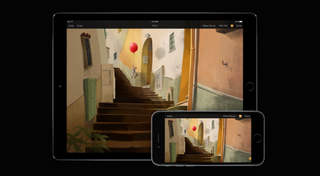
- Requirements: iOS 12.0 or later
- Price: $4.99/£4.49
- Download Pixelmator from the App Store
The stalwart iOS bitmap editor Pixelmator is another of the best iPad Pro apps for Apple Pencil for when it comes to creating digital art. It's a mature, well-developed app that offers natural media drawing tools that work well with the Apple Pencil. Pixelmator allows you to tweak colours either by applying Instagram-style filters, or with sliders for brightness, contrast, saturation, RGB and white balance – or indeed by tweaking the curves.
We found that pairing Pixelmator with the Apple Pencil works very well when it comes to doing touch-ups or object isolation. The touch-up controls – repair, dodge, burn, sharpen, saturate and more – are easy to apply with the Pencil especially given its precision. When painting out backgrounds this precision, plus the various different eraser types available, are hugely welcome. If we have one criticism, it's that we'd like the option of pressure-sensitivity to affect the size of an eraser rather than its opacity. See our Pixelmator review for more info (we reviewed Pixelmator 2.2, – the app has been updated since then.)
17. Clip Studio Paint

- Requirements: iOS 14.0 or later
- Price: Free (with in-app purchases)
- Download Clip Studio Paint from the App Store
Clip Studio Paint replaced the popular Manga Studio and inherited its legions of users thanks to its specialised features for drawing comics and cartoons. Instantly familiar to anyone who has used the desktop version of the app, it allows you to create full-colour comics and cartoons with ease.
The desktop-style UI means an Apple Pencil is virtually essential here unless you have particularly slim and pointed fingertips. But once you've familiarized yourself with the fiddly buttons and menus, you have a feature-dense drawing app to use. There are many cheaper apps, but if you specialise in this area of art and design, there are few better and with such a vast repertoire of tools. See our roundup of the best Clip Studio Paint tutorials if you want to improve your skills.
18. Paper
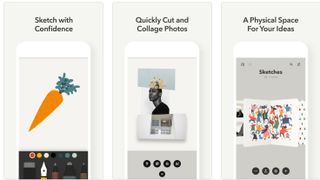
- Requirements: iOS 13.0 or later
- Price: Free (with in-app purchases)
- Download Paper from the App Store
At first glance Paper by WeTransfer (formerly Paper by FiftyThree) might look like a fairly simple drawing and diagramming tool, and it is on one level, but there are a few extra features here that can be difficult to discover but add a lot more possibilities
Take a look through the online support files and you'll learn how initially simple-looking tools can be used to create graphs, org charts and Venn diagrams, to easily duplicate shapes, link shapes with lines (with optional arrows at one or both ends) and much more. Paper doesn't demand the kind of precision offered by the Apple Pencil, but the stylus is a very welcome addition, and the slightly cartoonish media work great with its sensors.
19. Graphic for iPad

- Requirements: iOS 11.0 or later
- Price: $8.99/£7.99
- Download Graphic for iPad from the App Store
Although Adobe's Illustrator is now available for the iPad (see above), some creatives still swear that Graphic is the best vector drawing app available on iOS. This app offers a host of brushes and tools, but it also packs in some other useful features including geometry settings pane with -/+ nudge buttons, three and four-finger tap gestures to undo/redo. You can also customise the screen tap gestures to perform whatever actions you find most help your workflow.
Graphic now has a larger drawing canvas (developer Picta claims 16k x 16k), pressure-sensitive drawing with the Apple Pencil, and document tabs. If you're looking to create professional desktop-like vector illustration on your iPad Pro using an Apple Pencil, Graphic is an alternative that's well worth trying.
The best iPad Pro apps for Apple Pencil for sketching
20. Sketch Club
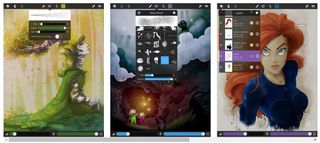
- Requirements: iOS 11.0 or later
- Price: $3.99/£3.49
- Download Sketch Club from the App Store
Sketch Club is a feature-packed drawing app with a community aspect that aims to please both amateurs and pros. With great Apple Pencil integration, you can brush, blur, fill, sketch and more to your heart's content, and use all these effects to create a range of different types of artwork, from sketches (obviously) to animation and comic strips.
You can integrate and manipulate photos and create typography, too. The app holds daily challenges, annual awards and group events as a means to motivate both amateur and professional designers to advance in their art. There's a range of tutorials and classes to help you improve your skill set too.
21. Drawing Desk

- Requirements: iPadOS 12.0 or later
- Price: Free, $9.99 per month / $39.99 per year
- Download 4Axis from the App Store
Drawing Desk is a training app that teaches you how to draw through a clever follow and replicate system; the app sketches first and you follow its lines. This could be terrible, but in practice Drawing Desk is an excellent app that doesn't just teach how to lay down lines, but how to build up figures from primitives and gauge perspective and posing in character art. Essentially, it's a great drawing app because it teaches the fundamentals.
The app itself is a little complex to get your head around, as it's free to download to get the basic app and then buy in-app courses to learn unique skills, for example there's a whole series dedicated to drawing Marvel characters. You can also draw and sketch freely without any lessons or guides, which also now features some handy AI tools for creating line art from paintings or removing backgrounds. There's also a monthly and annual subscription if you don't the hassle of in-app purchases. Read my hands on with Drawing Desk for more details.
22. Autodesk SketchBook
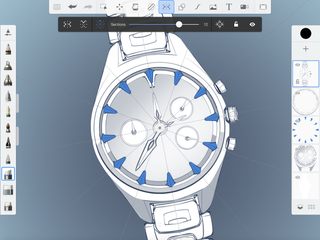
- Requirements: iOS 11.0 or later
- Price: Free
- Download Autodesk SketchBook from the App Store
Autodesk Sketchbook isn't the most well-known Autodesk app – the company is more known for pro-spec 3D apps like 3ds Max and Maya (see our Maya tutorials), but Sketchbook is a powerful mainstream sketching application that offers a wonderfully natural drawing experience. The iPad Pro's ProMotion tech and, of course, Apple Pencil, suit it perfectly.
It offers 170 customisable brushes, full PSD layer and blending support, and switchable predictive stroke which transforms your hand-drawn lines and shapes into crisp, precise forms. Incredibly, this doesn't cost a penny, making Sketchbook probably the best free drawing app around.
23. Linea Sketch

- Requirements: iOS 13.0 or later
- Price: Free (with in-app purchases)
- Download Linea Sketch from the App Store
The best iPad Pro apps include a sketching tool for everyone. Linea Sketch is one of the best for creatives that want something more powerful than a basic pen-and-paper app but more streamlined than fully featured painting and drawing engines like Affinity Designer or Procreate. Eschewing the infinite canvas of some of its rivals, Linea Sketch opts for a fixed canvas and familiar drawing layers that can be repositioned anywhere in an infinite layer stack.
It doesn't go over the top with tools but still offers several pens, colour palettes and background textures, plus there's a transform tool, automatic ruler, grid tool, which gives you backgrounds for note-taking, drawing and user interface design, plus other useful additions. You can share work via the usual applications and export in Photoshop's PSD as well as JPG and PNG file formats. Some of the premium features have a cost but they're reasonably priced, making this is a pleasingly pared-back app that won't weigh heavily on your pocket or on your iPad's processor.
24. Concepts
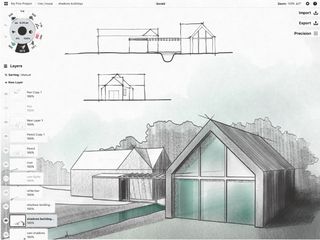
- Requirements: iOS 13.0 or later
- Price: Free (with in-app purchases)
- Download Concepts from the App Store
Concepts is an award-winning, advanced sketching and design app. With infinite canvas and organic brushes, fluid and responsive vector drawing engine, and intuitive precision tools, it offers a wonderfully natural design experience.
Whether you’re an architect, product designer, illustrator or visual thinker, you can explore, iterate and share your designs anywhere you go. Double-tap tool switching is supported, and you can customise how the double-tap manifests itself, which can be very useful.
25. Tayasui Sketches

- Requirements: iOS 11.0 or later
- Price: Free (with in-app purchases)
- Download Tayasui Sketches from the App Store
Tayasui Sketches is a clean, elegant sketching app that claims to have the most realistic brushes around, including realistic watercolour wet brushes. You get a range of brushes and a distraction free area to draw in thanks to a UI that hides tools away leaving only minimal buttons as you create to present a clean canvas.
Designs can be ordered into different notepads and synched across devices. The free version is ideal for quick ideas and illustration, but the paid-for pro version offers a more powerful professional tool with surface pressure, layers, different paper types and more brushes and brush sizes (you can demo the professional features for an hour before deciding whether to pay for it).
The best iPad Pro apps for Apple Pencil for 3D design
26. Shapr3D

- Requirements: iOS 14.0 or later
- Price: Free (with in-app purchases)
- Download Shapr3D from the App Store
Shapr3D is a professional-grade CAD modelling app based on the Siemens Parasolid geometric engine and HOOPS Exchange translation software. CAD has been difficult to translate to a tablet format because of the level of precision needed, but that limitation is overcome here thanks to the Apple Pencil's 9ms latency and the power of the latest iPad Pros.
Shapr3D is sensibly offered for free as an entry point so you can learn the ropes of the application. The free version is limited to low-resolution exports and a maximum of two designs but it still gives you access to all the modelling tools. The Pro version costs a fairly reasonable $25 per month (or $240 billed annually) to unlock features professional features, including import and export of images, and to desktop CAD formats.
Shapr3D competes with the much pricier Onshape, a CAD platform that relies heavily on cloud processing, with interaction either via the web or tablet apps. But with Shapr3D, all processing is performed locally, and files are stored on the iPad, not in the cloud. It's one of the best iPad Pro apps for Apple Pencil if you're looking to develop your skills in 3D design.
27. Forger

- Requirements: iOS 15.0 or later
- Price: Free (with in-app purchases)
- Download Forger from the App Store
Forger brings most of the features of Autodesk Mudbox from the desktop to a tablet format, setting the standard for tablet-based sculpting software and showcasing how the addition of touch-sensitive hardware can make a real difference to 3D creativity. The brainchild of the artist Javier Edo, it offers a huge volume of brush, stroke and transform operations, which compare well to any desktop sculpting application.
You can move, pull, flatten, bend, twist, translate, rotate your model or even import an image to use as a brush. You can make intricate edits, moulding the geometry of 3D shapes using either your finger or a stylus, which provides a tactile connection to the 3D design that you don’t tend to get with a mouse.
Forger imports and exports OBJ and STL files and has a very intuitive interface tailored specifically for the iPad. There are left/right-handed UI modes and an easily movable camera. Panning, rotating and zooming is easy and sculpting can be performed symmetrically, using masks and layers, with the ability to apply clear, grow, shrink, invert, blur and sharpen masks. You can merge and split meshes, and reapply symmetry with multiple undo levels.
You can light your models with Forger’s PBR shader then paint your mesh directly on the iPad (although this feature requires an in-app purchase). After export, final lighting and rendering can be completed on a desktop PC, creating a workflow in which the iPad is the creative tool while the workstation does the number crunching.
28. uMake

- Requirements: iOS 13.0 or later
- Price: 14-day free trial, $15.99/£14.99 per month
- Download uMake from the App Store
uMake claims that it 'empowers anyone to create 3D designs easily and intuitively'. We're not quite sure about 'anyone'; you do need to have some existing skills, but it does may 3D design more accessible. The idea is that you can sketch in 2D, optionally using smart symmetry controls, and then extrude your designs or even draw entirely in 3D space, connecting points on different planes.
Even if you're a bit clumsy, your lines get smoothed into flowing curves, and with practice, it's possible to create some elegant, organic forms at speed. The precision of the Apple Pencil's tip make this process easier. It might be frustrating for highly technical engineering work, but you could use this as a tool to get down an initial concept down before exporting to IGES or OBJ files to develop it further in other apps. You can also import and open .SKP files directly in uMake.
The best iPad Pro Apple Pencil apps for colouring
29. Lake: Colouring Books and Journal

- Requirements: iPadOS 14.0 or later.
- Price: free for limited colouring sheets or $10 per month
- Download Lake: Colouring Books and Journal
The iPad Pro and Apple Pencil 2 combination isn't only great for work and productivity. You can also use it to relax, and colouring has become a popular form of relaxation for adults. Lake, which is also available for the iPhone, offers colouring book sheets in all kinds of styles from artists all over the world. It's very simply: you use the colour wheel to select the colour you want to use and then get colouring. There are also optional audio effects which we found made it even more relaxing to use
You can choose the option to automatically stay in the lines if you really want to turn off, but there are also options that allow more creativity, for example choosing shading and other effects. With the free version, you can use up to nine colouring pages a day. For $10 a month, you get as many as your like, plus more colours and an option to use a blank canvas.
30. Pigment Adult Coloring Book
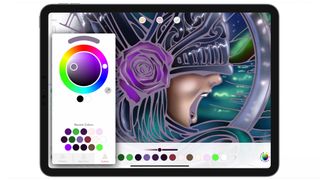
- Requirements: iPadOS 14.0 or later.
- Price: free for limited colouring sheets or premium access from $2.99
- Download Pigment Adult Coloring Book
Another very popular iPad Pro colouring app for Apple Pencil is Pixite's Pigment, which has gained some very loyal followers over the years. Pigment now boasts more than 6,000 colouring pages, ranging from scenes to human faces, stained glass and mandalas of varying levels of complexity.
Again, there are two colouring modes: you can tap on a shape to colour inside it only and prevent going over the lines, but you can also start without tapping for a more realistic colouring experience.
The best iPad Pro games for Apple Pencil
31. Layton: Curious Village in HD

- Requirements: iPadOS 8.0 or later
- Price: $9.99 / £9.99
- Download Level-5 from the App Store
Layton: Curious Village in HD is the iPad edition of the famous Nintendo DS title that created the puzzle-adventure genre and features enhance visuals alongside never-before-seen animation footage that fans and newcomers will adore.
I've played and finished this game multiple times and it never fails to raise a smile. There's a story to tell - the titular Professor and his sidekick must hunt for clues and solve puzzles to find the whereabouts of a treasure hidden in a quaint English village.
The original game made use of the Nintendo DS stylus to engage with its puzzles, and here the Apple Pencil does even better. There are over 100 puzzles to solve, designed by Akira Tago, that cover all kinds of styles, from slide puzzles to logic puzzles, trick questions and skills tests. This is a classic, and a perfect compliment to Apple Pencil and iPad Pro.
32. Donut County

- Requirements: iPadOS 10.0 or later
- Price: $4.99 / £4.99
- Download Level-5 from the App Store
Ever wanted to be a hole, like an actual hole? Well now's your chance in Donut County, a game where you control a hole that must suck up everything in sight in the vein of classic tidy-'em-ups like Katamari Damacy. Here the hole is controlled by you using an Apple Pencil, dragging the big black about the screen in a satisfying manner.
Part of the joy of Donut County is its simple art direction and pastel colour palette, but there's also a left-field sense of humour at play. Every time the hole gobbles up items, animals and people it grows, combing 'eaten' things reveals some weird and wonderful effects, whole stuff you've collected can be hurled back out of the hole to solve puzzles. Deceptively simple in art and design, Donut County is a rewarding game about holes that need filling.
33. Brain dots
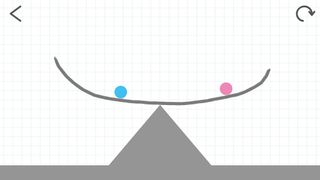
- Requirements: iPadOS 9.0 or later
- Price: Free or $3.99 to remove cut-in ads
- Download Brain Dots from the App Store
You probably didn't buy your iPad Pro and Apple Pencil to play games, but there are some games that very much benefit from the combination, especially games that involve drawing. Brain dots is simple – you have to draw lines to bump two balls through levels that get increasingly difficult. As with most free iPad Pro apps, the ads can get annoying, but you can pay $3.99 to remove the cut-in ads.
34. Tint

- Requirements: iPadOS 13.0 or later.
- Price: free with an Apple Arcade subscription
- See Tint in the App store
A 2022 Apple Design Awards finalist, Tint is a beautiful-looking colour-mixing puzzle to play with Apple Pencil. You need to mix watercolours to match the colours in origami shapes while the weather changes and bird tweet. Available through Apple Arcade, this is a game with no rush and no points to be won, making for a soothing experience. The developers are continuing to add more levels, so it should offer hours of relaxation.
35. Blek
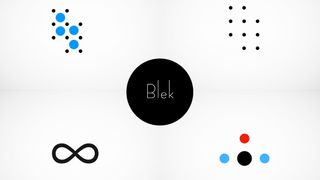
- Requirements: iPadOS 11.0 or later
- Price: $4.99
- Download Blek from the Apple Store
Blek is a drawing game that's a little like Brain dots above but even more fiendish. In this minimalist game, you need to hit coloured circles while avoiding obstacles by drawing a shape that travels across the screen in a loop following your gestures. You have to be very precise – while there are plenty of solutions, draw the wrong angle and you'll miss your target, hit an obstacle or spin off into nothing. It's hard and addictive but also magically relaxing to watch, and the minimalist design looks wonderfully elegant.
Get the Creative Bloq Newsletter
Daily design news, reviews, how-tos and more, as picked by the editors.
- Ian DeanEditor, Digital Arts & 3D
Related articles
-

-

-

-

